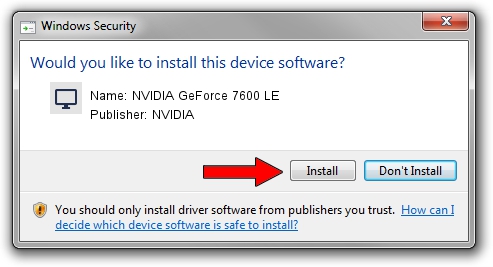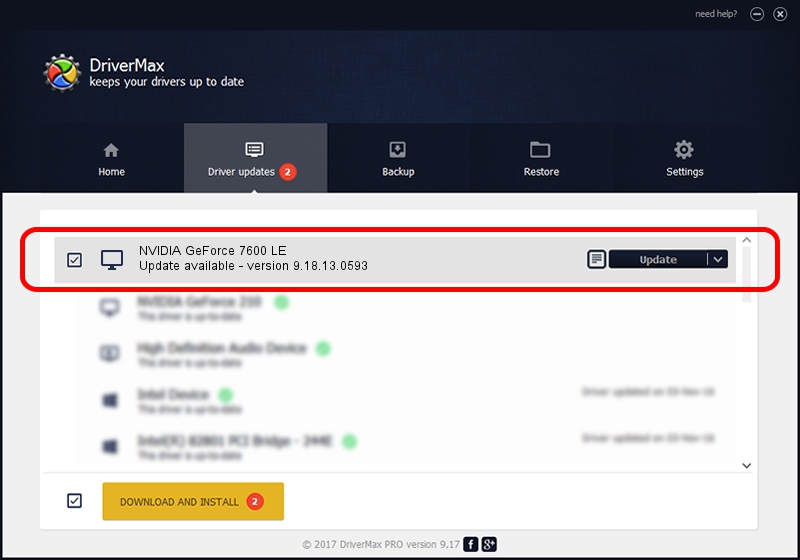Advertising seems to be blocked by your browser.
The ads help us provide this software and web site to you for free.
Please support our project by allowing our site to show ads.
Home /
Manufacturers /
NVIDIA /
NVIDIA GeForce 7600 LE /
PCI/VEN_10DE&DEV_0394 /
9.18.13.0593 Aug 18, 2012
Download and install NVIDIA NVIDIA GeForce 7600 LE driver
NVIDIA GeForce 7600 LE is a Display Adapters device. The Windows version of this driver was developed by NVIDIA. PCI/VEN_10DE&DEV_0394 is the matching hardware id of this device.
1. NVIDIA NVIDIA GeForce 7600 LE driver - how to install it manually
- You can download from the link below the driver setup file for the NVIDIA NVIDIA GeForce 7600 LE driver. The archive contains version 9.18.13.0593 dated 2012-08-18 of the driver.
- Start the driver installer file from a user account with administrative rights. If your UAC (User Access Control) is running please confirm the installation of the driver and run the setup with administrative rights.
- Follow the driver installation wizard, which will guide you; it should be quite easy to follow. The driver installation wizard will scan your PC and will install the right driver.
- When the operation finishes restart your PC in order to use the updated driver. As you can see it was quite smple to install a Windows driver!
This driver received an average rating of 3.2 stars out of 48901 votes.
2. How to use DriverMax to install NVIDIA NVIDIA GeForce 7600 LE driver
The advantage of using DriverMax is that it will setup the driver for you in the easiest possible way and it will keep each driver up to date, not just this one. How easy can you install a driver using DriverMax? Let's follow a few steps!
- Open DriverMax and press on the yellow button that says ~SCAN FOR DRIVER UPDATES NOW~. Wait for DriverMax to analyze each driver on your PC.
- Take a look at the list of available driver updates. Search the list until you locate the NVIDIA NVIDIA GeForce 7600 LE driver. Click the Update button.
- Finished installing the driver!

Jun 20 2016 12:48PM / Written by Andreea Kartman for DriverMax
follow @DeeaKartman