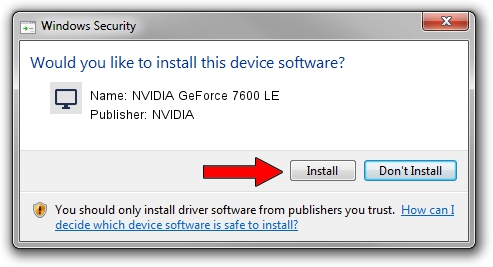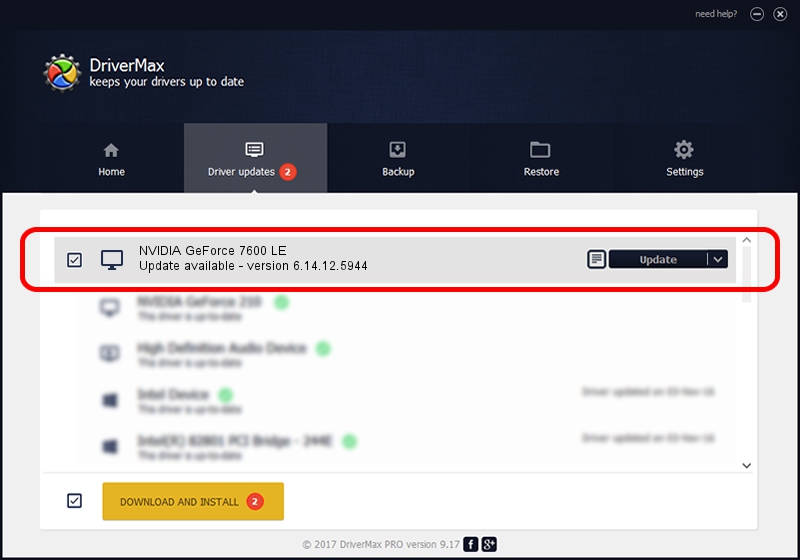Advertising seems to be blocked by your browser.
The ads help us provide this software and web site to you for free.
Please support our project by allowing our site to show ads.
Home /
Manufacturers /
NVIDIA /
NVIDIA GeForce 7600 LE /
PCI/VEN_10DE&DEV_0394 /
6.14.12.5944 Aug 19, 2010
Download and install NVIDIA NVIDIA GeForce 7600 LE driver
NVIDIA GeForce 7600 LE is a Display Adapters hardware device. The Windows version of this driver was developed by NVIDIA. In order to make sure you are downloading the exact right driver the hardware id is PCI/VEN_10DE&DEV_0394.
1. Manually install NVIDIA NVIDIA GeForce 7600 LE driver
- Download the setup file for NVIDIA NVIDIA GeForce 7600 LE driver from the location below. This download link is for the driver version 6.14.12.5944 dated 2010-08-19.
- Run the driver installation file from a Windows account with the highest privileges (rights). If your User Access Control (UAC) is started then you will have to accept of the driver and run the setup with administrative rights.
- Go through the driver setup wizard, which should be pretty easy to follow. The driver setup wizard will analyze your PC for compatible devices and will install the driver.
- Shutdown and restart your computer and enjoy the fresh driver, it is as simple as that.
This driver was installed by many users and received an average rating of 3.4 stars out of 20505 votes.
2. Using DriverMax to install NVIDIA NVIDIA GeForce 7600 LE driver
The most important advantage of using DriverMax is that it will install the driver for you in the easiest possible way and it will keep each driver up to date. How can you install a driver with DriverMax? Let's see!
- Start DriverMax and press on the yellow button that says ~SCAN FOR DRIVER UPDATES NOW~. Wait for DriverMax to scan and analyze each driver on your PC.
- Take a look at the list of driver updates. Search the list until you find the NVIDIA NVIDIA GeForce 7600 LE driver. Click the Update button.
- That's all, the driver is now installed!

Jul 3 2016 11:51PM / Written by Andreea Kartman for DriverMax
follow @DeeaKartman