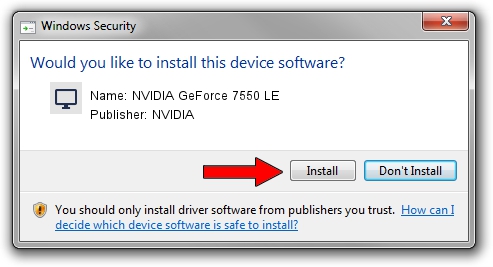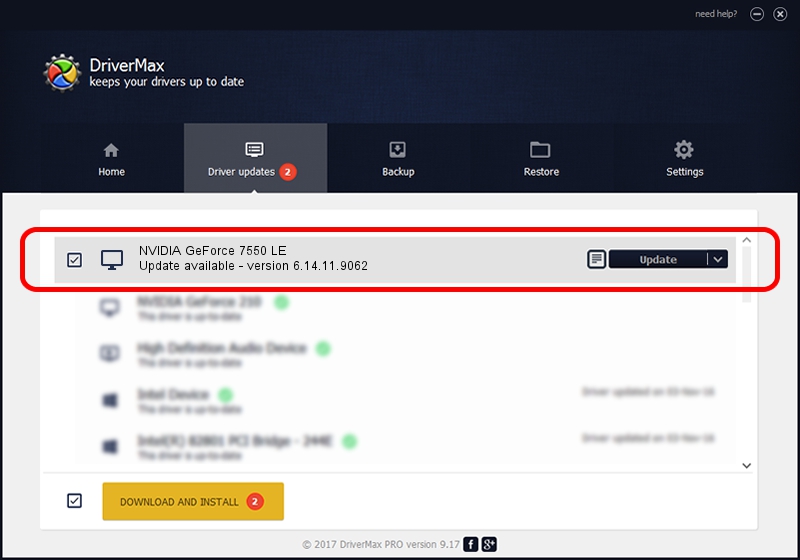Advertising seems to be blocked by your browser.
The ads help us provide this software and web site to you for free.
Please support our project by allowing our site to show ads.
Home /
Manufacturers /
NVIDIA /
NVIDIA GeForce 7550 LE /
PCI/VEN_10DE&DEV_01D2 /
6.14.11.9062 Sep 03, 2009
NVIDIA NVIDIA GeForce 7550 LE how to download and install the driver
NVIDIA GeForce 7550 LE is a Display Adapters device. This Windows driver was developed by NVIDIA. The hardware id of this driver is PCI/VEN_10DE&DEV_01D2; this string has to match your hardware.
1. How to manually install NVIDIA NVIDIA GeForce 7550 LE driver
- You can download from the link below the driver setup file for the NVIDIA NVIDIA GeForce 7550 LE driver. The archive contains version 6.14.11.9062 dated 2009-09-03 of the driver.
- Start the driver installer file from a user account with the highest privileges (rights). If your User Access Control Service (UAC) is running please confirm the installation of the driver and run the setup with administrative rights.
- Go through the driver installation wizard, which will guide you; it should be quite easy to follow. The driver installation wizard will analyze your computer and will install the right driver.
- When the operation finishes restart your PC in order to use the updated driver. As you can see it was quite smple to install a Windows driver!
This driver received an average rating of 3.6 stars out of 71902 votes.
2. How to install NVIDIA NVIDIA GeForce 7550 LE driver using DriverMax
The advantage of using DriverMax is that it will install the driver for you in just a few seconds and it will keep each driver up to date. How can you install a driver using DriverMax? Let's follow a few steps!
- Start DriverMax and click on the yellow button that says ~SCAN FOR DRIVER UPDATES NOW~. Wait for DriverMax to analyze each driver on your computer.
- Take a look at the list of detected driver updates. Scroll the list down until you find the NVIDIA NVIDIA GeForce 7550 LE driver. Click the Update button.
- Finished installing the driver!

Jul 8 2016 4:05PM / Written by Daniel Statescu for DriverMax
follow @DanielStatescu