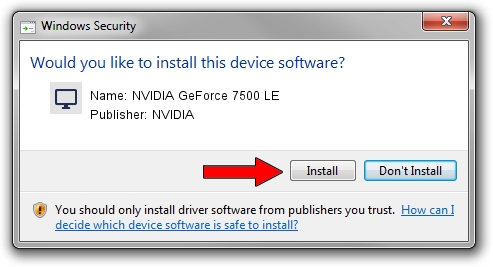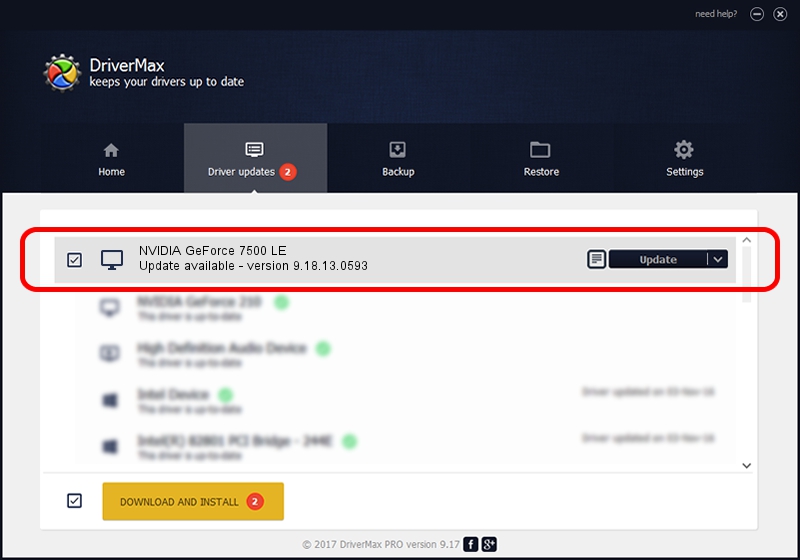Advertising seems to be blocked by your browser.
The ads help us provide this software and web site to you for free.
Please support our project by allowing our site to show ads.
Home /
Manufacturers /
NVIDIA /
NVIDIA GeForce 7500 LE /
PCI/VEN_10DE&DEV_01DD /
9.18.13.0593 Aug 18, 2012
NVIDIA NVIDIA GeForce 7500 LE - two ways of downloading and installing the driver
NVIDIA GeForce 7500 LE is a Display Adapters hardware device. The Windows version of this driver was developed by NVIDIA. In order to make sure you are downloading the exact right driver the hardware id is PCI/VEN_10DE&DEV_01DD.
1. How to manually install NVIDIA NVIDIA GeForce 7500 LE driver
- You can download from the link below the driver installer file for the NVIDIA NVIDIA GeForce 7500 LE driver. The archive contains version 9.18.13.0593 dated 2012-08-18 of the driver.
- Start the driver installer file from a user account with administrative rights. If your UAC (User Access Control) is started please confirm the installation of the driver and run the setup with administrative rights.
- Go through the driver installation wizard, which will guide you; it should be pretty easy to follow. The driver installation wizard will scan your computer and will install the right driver.
- When the operation finishes restart your PC in order to use the updated driver. It is as simple as that to install a Windows driver!
This driver received an average rating of 3 stars out of 48593 votes.
2. How to install NVIDIA NVIDIA GeForce 7500 LE driver using DriverMax
The advantage of using DriverMax is that it will install the driver for you in the easiest possible way and it will keep each driver up to date. How easy can you install a driver using DriverMax? Let's take a look!
- Start DriverMax and click on the yellow button that says ~SCAN FOR DRIVER UPDATES NOW~. Wait for DriverMax to analyze each driver on your PC.
- Take a look at the list of driver updates. Search the list until you locate the NVIDIA NVIDIA GeForce 7500 LE driver. Click on Update.
- Enjoy using the updated driver! :)