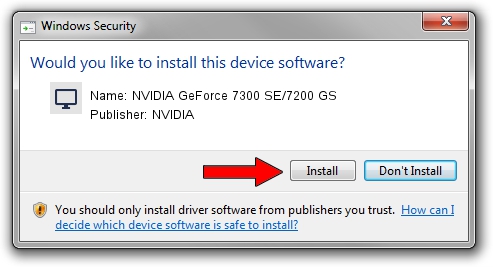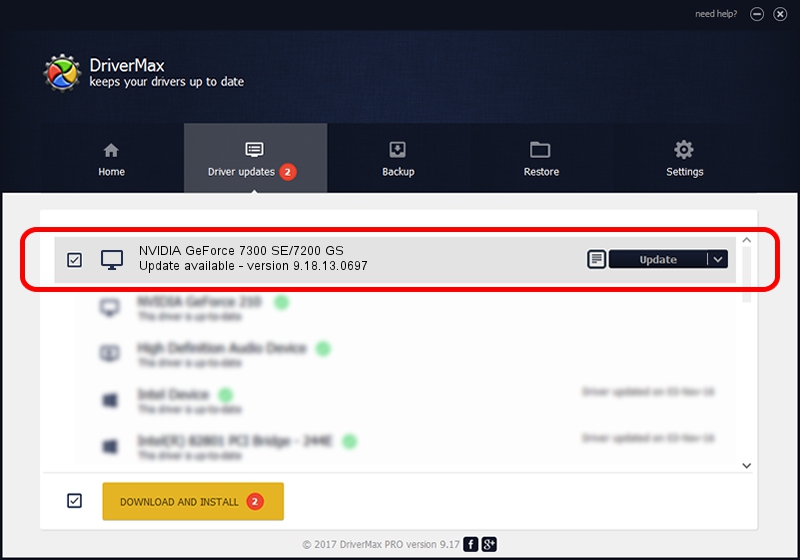Advertising seems to be blocked by your browser.
The ads help us provide this software and web site to you for free.
Please support our project by allowing our site to show ads.
Home /
Manufacturers /
NVIDIA /
NVIDIA GeForce 7300 SE/7200 GS /
PCI/VEN_10DE&DEV_01D3 /
9.18.13.0697 Oct 02, 2012
Driver for NVIDIA NVIDIA GeForce 7300 SE/7200 GS - downloading and installing it
NVIDIA GeForce 7300 SE/7200 GS is a Display Adapters hardware device. This Windows driver was developed by NVIDIA. The hardware id of this driver is PCI/VEN_10DE&DEV_01D3; this string has to match your hardware.
1. Install NVIDIA NVIDIA GeForce 7300 SE/7200 GS driver manually
- Download the setup file for NVIDIA NVIDIA GeForce 7300 SE/7200 GS driver from the location below. This download link is for the driver version 9.18.13.0697 dated 2012-10-02.
- Run the driver installation file from a Windows account with administrative rights. If your User Access Control Service (UAC) is enabled then you will have to confirm the installation of the driver and run the setup with administrative rights.
- Follow the driver setup wizard, which should be quite easy to follow. The driver setup wizard will analyze your PC for compatible devices and will install the driver.
- Restart your PC and enjoy the fresh driver, it is as simple as that.
This driver was installed by many users and received an average rating of 3.7 stars out of 12504 votes.
2. Using DriverMax to install NVIDIA NVIDIA GeForce 7300 SE/7200 GS driver
The most important advantage of using DriverMax is that it will setup the driver for you in just a few seconds and it will keep each driver up to date. How easy can you install a driver with DriverMax? Let's follow a few steps!
- Start DriverMax and press on the yellow button that says ~SCAN FOR DRIVER UPDATES NOW~. Wait for DriverMax to scan and analyze each driver on your PC.
- Take a look at the list of detected driver updates. Search the list until you find the NVIDIA NVIDIA GeForce 7300 SE/7200 GS driver. Click the Update button.
- That's all, the driver is now installed!

Jun 20 2016 12:48PM / Written by Andreea Kartman for DriverMax
follow @DeeaKartman