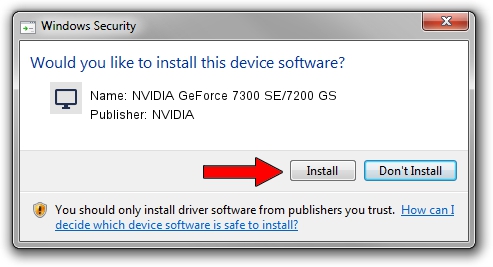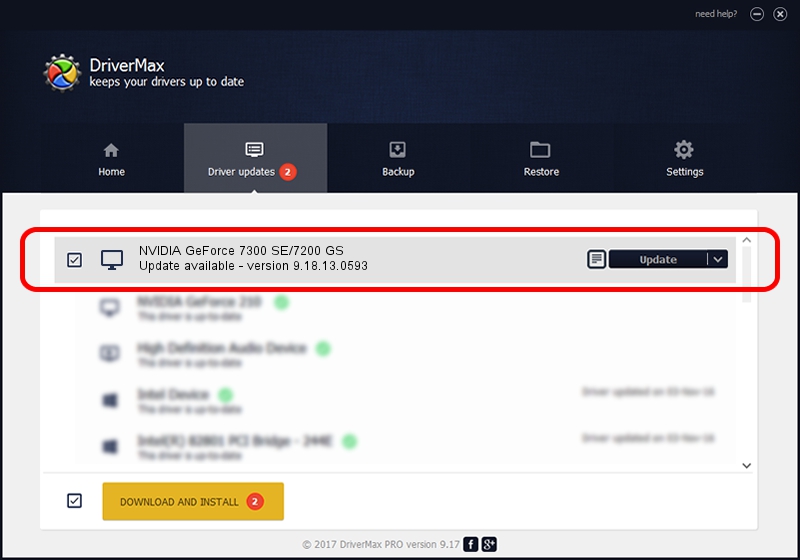Advertising seems to be blocked by your browser.
The ads help us provide this software and web site to you for free.
Please support our project by allowing our site to show ads.
Home /
Manufacturers /
NVIDIA /
NVIDIA GeForce 7300 SE/7200 GS /
PCI/VEN_10DE&DEV_01D3 /
9.18.13.0593 Aug 18, 2012
NVIDIA NVIDIA GeForce 7300 SE/7200 GS driver download and installation
NVIDIA GeForce 7300 SE/7200 GS is a Display Adapters device. The Windows version of this driver was developed by NVIDIA. The hardware id of this driver is PCI/VEN_10DE&DEV_01D3.
1. NVIDIA NVIDIA GeForce 7300 SE/7200 GS driver - how to install it manually
- Download the driver setup file for NVIDIA NVIDIA GeForce 7300 SE/7200 GS driver from the link below. This download link is for the driver version 9.18.13.0593 released on 2012-08-18.
- Start the driver installation file from a Windows account with the highest privileges (rights). If your User Access Control Service (UAC) is running then you will have to accept of the driver and run the setup with administrative rights.
- Follow the driver setup wizard, which should be pretty easy to follow. The driver setup wizard will scan your PC for compatible devices and will install the driver.
- Shutdown and restart your computer and enjoy the new driver, as you can see it was quite smple.
This driver was installed by many users and received an average rating of 3.8 stars out of 47264 votes.
2. Using DriverMax to install NVIDIA NVIDIA GeForce 7300 SE/7200 GS driver
The most important advantage of using DriverMax is that it will install the driver for you in the easiest possible way and it will keep each driver up to date, not just this one. How can you install a driver with DriverMax? Let's see!
- Open DriverMax and push on the yellow button that says ~SCAN FOR DRIVER UPDATES NOW~. Wait for DriverMax to analyze each driver on your computer.
- Take a look at the list of detected driver updates. Search the list until you locate the NVIDIA NVIDIA GeForce 7300 SE/7200 GS driver. Click on Update.
- That's all, the driver is now installed!

Jun 20 2016 12:48PM / Written by Dan Armano for DriverMax
follow @danarm