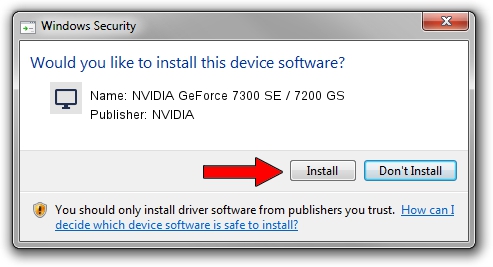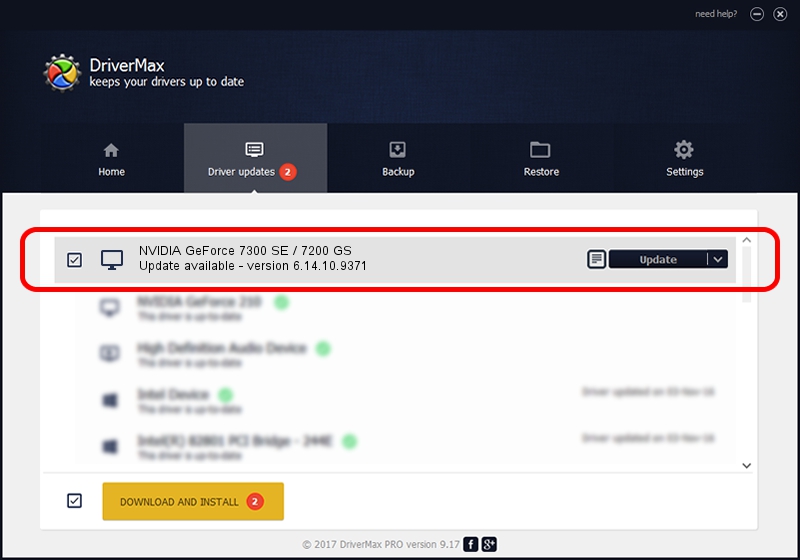Advertising seems to be blocked by your browser.
The ads help us provide this software and web site to you for free.
Please support our project by allowing our site to show ads.
Home /
Manufacturers /
NVIDIA /
NVIDIA GeForce 7300 SE / 7200 GS /
PCI/VEN_10DE&DEV_01D3 /
6.14.10.9371 Oct 22, 2006
Driver for NVIDIA NVIDIA GeForce 7300 SE / 7200 GS - downloading and installing it
NVIDIA GeForce 7300 SE / 7200 GS is a Display Adapters device. The Windows version of this driver was developed by NVIDIA. The hardware id of this driver is PCI/VEN_10DE&DEV_01D3; this string has to match your hardware.
1. NVIDIA NVIDIA GeForce 7300 SE / 7200 GS - install the driver manually
- Download the driver setup file for NVIDIA NVIDIA GeForce 7300 SE / 7200 GS driver from the link below. This is the download link for the driver version 6.14.10.9371 released on 2006-10-22.
- Run the driver installation file from a Windows account with the highest privileges (rights). If your User Access Control (UAC) is running then you will have to confirm the installation of the driver and run the setup with administrative rights.
- Follow the driver installation wizard, which should be pretty straightforward. The driver installation wizard will scan your PC for compatible devices and will install the driver.
- Shutdown and restart your computer and enjoy the fresh driver, it is as simple as that.
This driver was rated with an average of 3.1 stars by 32852 users.
2. The easy way: using DriverMax to install NVIDIA NVIDIA GeForce 7300 SE / 7200 GS driver
The advantage of using DriverMax is that it will setup the driver for you in just a few seconds and it will keep each driver up to date. How can you install a driver using DriverMax? Let's take a look!
- Open DriverMax and click on the yellow button that says ~SCAN FOR DRIVER UPDATES NOW~. Wait for DriverMax to analyze each driver on your computer.
- Take a look at the list of driver updates. Scroll the list down until you find the NVIDIA NVIDIA GeForce 7300 SE / 7200 GS driver. Click the Update button.
- That's it, you installed your first driver!

Jul 18 2016 11:27PM / Written by Dan Armano for DriverMax
follow @danarm