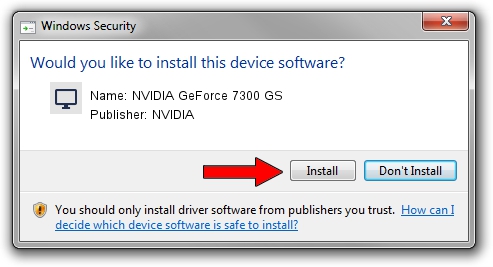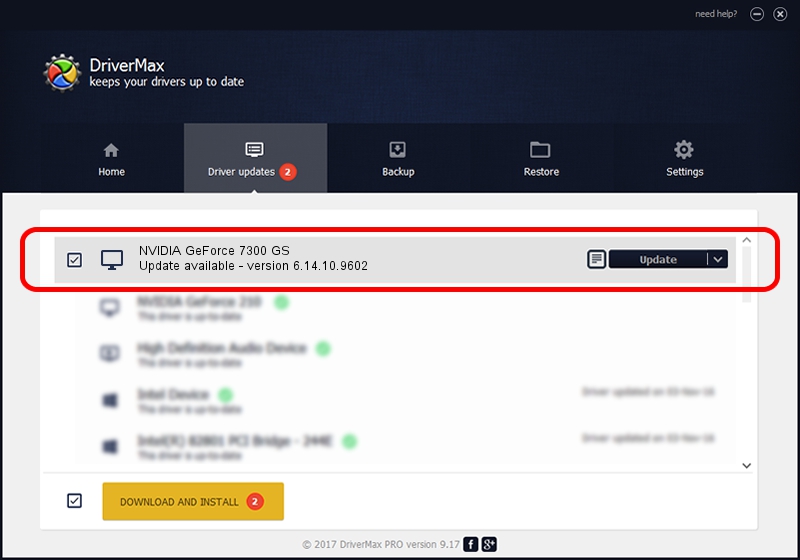Advertising seems to be blocked by your browser.
The ads help us provide this software and web site to you for free.
Please support our project by allowing our site to show ads.
Home /
Manufacturers /
NVIDIA /
NVIDIA GeForce 7300 GS /
PCI/VEN_10DE&DEV_01DF /
6.14.10.9602 Feb 20, 2007
NVIDIA NVIDIA GeForce 7300 GS how to download and install the driver
NVIDIA GeForce 7300 GS is a Display Adapters device. The developer of this driver was NVIDIA. In order to make sure you are downloading the exact right driver the hardware id is PCI/VEN_10DE&DEV_01DF.
1. How to manually install NVIDIA NVIDIA GeForce 7300 GS driver
- Download the setup file for NVIDIA NVIDIA GeForce 7300 GS driver from the link below. This download link is for the driver version 6.14.10.9602 dated 2007-02-20.
- Run the driver installation file from a Windows account with the highest privileges (rights). If your User Access Control (UAC) is enabled then you will have to confirm the installation of the driver and run the setup with administrative rights.
- Follow the driver installation wizard, which should be quite straightforward. The driver installation wizard will scan your PC for compatible devices and will install the driver.
- Restart your computer and enjoy the new driver, it is as simple as that.
This driver received an average rating of 3.8 stars out of 47853 votes.
2. The easy way: using DriverMax to install NVIDIA NVIDIA GeForce 7300 GS driver
The most important advantage of using DriverMax is that it will setup the driver for you in the easiest possible way and it will keep each driver up to date, not just this one. How can you install a driver using DriverMax? Let's follow a few steps!
- Start DriverMax and push on the yellow button that says ~SCAN FOR DRIVER UPDATES NOW~. Wait for DriverMax to scan and analyze each driver on your computer.
- Take a look at the list of detected driver updates. Search the list until you find the NVIDIA NVIDIA GeForce 7300 GS driver. Click the Update button.
- Finished installing the driver!

Jul 10 2016 1:25AM / Written by Dan Armano for DriverMax
follow @danarm