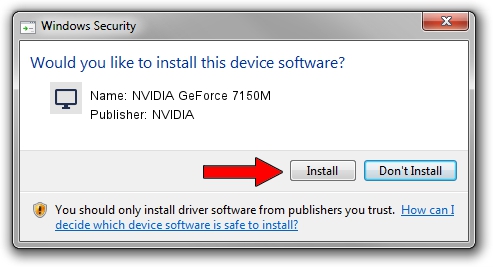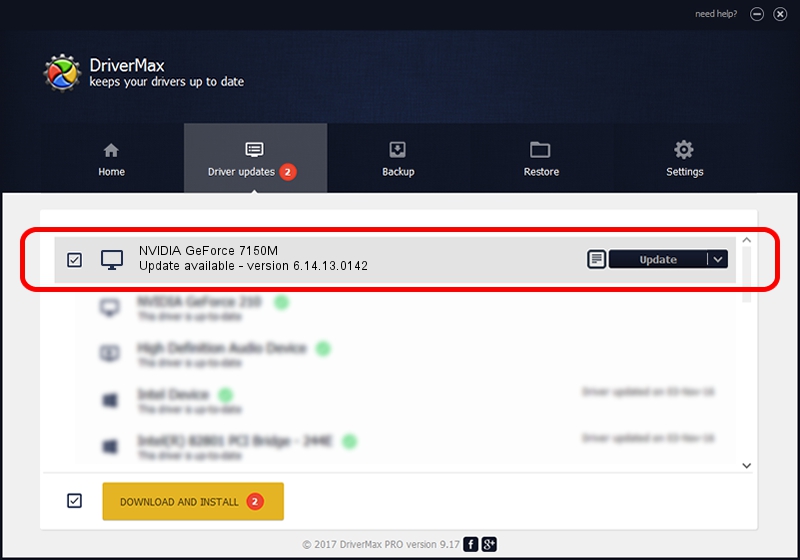Advertising seems to be blocked by your browser.
The ads help us provide this software and web site to you for free.
Please support our project by allowing our site to show ads.
Home /
Manufacturers /
NVIDIA /
NVIDIA GeForce 7150M /
PCI/VEN_10DE&DEV_0531 /
6.14.13.0142 May 15, 2012
Driver for NVIDIA NVIDIA GeForce 7150M - downloading and installing it
NVIDIA GeForce 7150M is a Display Adapters device. This Windows driver was developed by NVIDIA. PCI/VEN_10DE&DEV_0531 is the matching hardware id of this device.
1. Manually install NVIDIA NVIDIA GeForce 7150M driver
- You can download from the link below the driver setup file for the NVIDIA NVIDIA GeForce 7150M driver. The archive contains version 6.14.13.0142 released on 2012-05-15 of the driver.
- Run the driver installer file from a user account with the highest privileges (rights). If your User Access Control (UAC) is running please confirm the installation of the driver and run the setup with administrative rights.
- Follow the driver installation wizard, which will guide you; it should be quite easy to follow. The driver installation wizard will scan your PC and will install the right driver.
- When the operation finishes shutdown and restart your PC in order to use the updated driver. It is as simple as that to install a Windows driver!
This driver was installed by many users and received an average rating of 3.8 stars out of 89117 votes.
2. How to use DriverMax to install NVIDIA NVIDIA GeForce 7150M driver
The most important advantage of using DriverMax is that it will setup the driver for you in the easiest possible way and it will keep each driver up to date. How easy can you install a driver using DriverMax? Let's follow a few steps!
- Start DriverMax and push on the yellow button that says ~SCAN FOR DRIVER UPDATES NOW~. Wait for DriverMax to analyze each driver on your computer.
- Take a look at the list of detected driver updates. Scroll the list down until you find the NVIDIA NVIDIA GeForce 7150M driver. Click the Update button.
- Finished installing the driver!

Aug 3 2016 11:00PM / Written by Daniel Statescu for DriverMax
follow @DanielStatescu