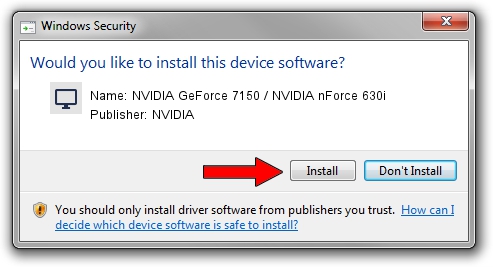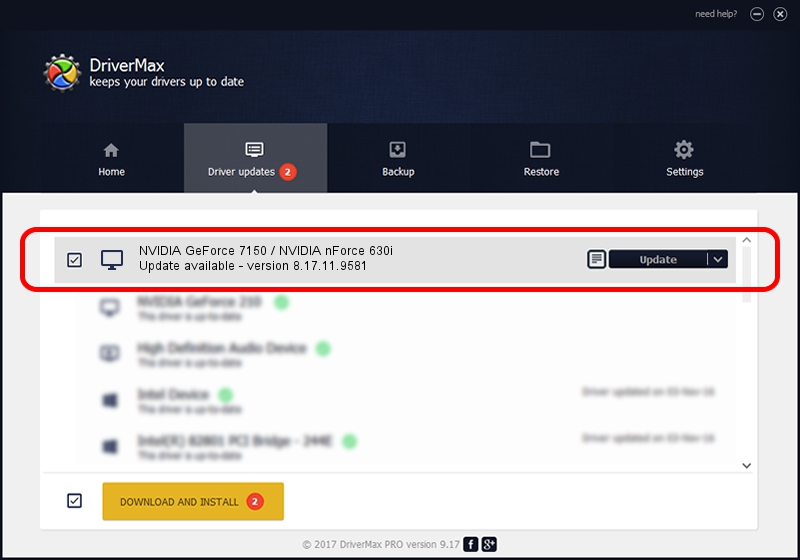Advertising seems to be blocked by your browser.
The ads help us provide this software and web site to you for free.
Please support our project by allowing our site to show ads.
Home /
Manufacturers /
NVIDIA /
NVIDIA GeForce 7150 / NVIDIA nForce 630i /
PCI/VEN_10DE&DEV_07E0 /
8.17.11.9581 Dec 10, 2009
NVIDIA NVIDIA GeForce 7150 / NVIDIA nForce 630i driver download and installation
NVIDIA GeForce 7150 / NVIDIA nForce 630i is a Display Adapters hardware device. The developer of this driver was NVIDIA. PCI/VEN_10DE&DEV_07E0 is the matching hardware id of this device.
1. Manually install NVIDIA NVIDIA GeForce 7150 / NVIDIA nForce 630i driver
- Download the setup file for NVIDIA NVIDIA GeForce 7150 / NVIDIA nForce 630i driver from the link below. This download link is for the driver version 8.17.11.9581 dated 2009-12-10.
- Start the driver installation file from a Windows account with the highest privileges (rights). If your User Access Control Service (UAC) is running then you will have to accept of the driver and run the setup with administrative rights.
- Go through the driver setup wizard, which should be pretty easy to follow. The driver setup wizard will scan your PC for compatible devices and will install the driver.
- Shutdown and restart your PC and enjoy the new driver, it is as simple as that.
This driver received an average rating of 3.8 stars out of 97431 votes.
2. The easy way: using DriverMax to install NVIDIA NVIDIA GeForce 7150 / NVIDIA nForce 630i driver
The most important advantage of using DriverMax is that it will setup the driver for you in just a few seconds and it will keep each driver up to date, not just this one. How can you install a driver using DriverMax? Let's follow a few steps!
- Start DriverMax and push on the yellow button named ~SCAN FOR DRIVER UPDATES NOW~. Wait for DriverMax to scan and analyze each driver on your PC.
- Take a look at the list of detected driver updates. Scroll the list down until you find the NVIDIA NVIDIA GeForce 7150 / NVIDIA nForce 630i driver. Click on Update.
- That's all, the driver is now installed!

Aug 5 2016 11:07PM / Written by Andreea Kartman for DriverMax
follow @DeeaKartman