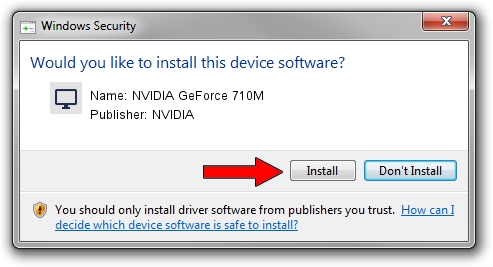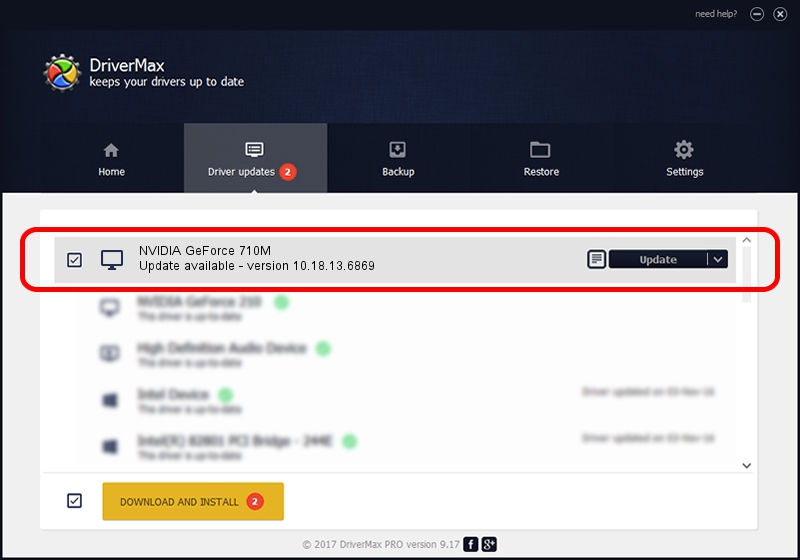Advertising seems to be blocked by your browser.
The ads help us provide this software and web site to you for free.
Please support our project by allowing our site to show ads.
Home /
Manufacturers /
NVIDIA /
NVIDIA GeForce 710M /
PCI/VEN_10DE&DEV_1140&SUBSYS_FA891179 /
10.18.13.6869 Jun 29, 2016
Driver for NVIDIA NVIDIA GeForce 710M - downloading and installing it
NVIDIA GeForce 710M is a Display Adapters device. This Windows driver was developed by NVIDIA. In order to make sure you are downloading the exact right driver the hardware id is PCI/VEN_10DE&DEV_1140&SUBSYS_FA891179.
1. NVIDIA NVIDIA GeForce 710M driver - how to install it manually
- Download the driver setup file for NVIDIA NVIDIA GeForce 710M driver from the link below. This is the download link for the driver version 10.18.13.6869 dated 2016-06-29.
- Run the driver setup file from a Windows account with administrative rights. If your User Access Control (UAC) is enabled then you will have to accept of the driver and run the setup with administrative rights.
- Go through the driver setup wizard, which should be quite easy to follow. The driver setup wizard will analyze your PC for compatible devices and will install the driver.
- Restart your PC and enjoy the fresh driver, as you can see it was quite smple.
Size of this driver: 168945513 bytes (161.12 MB)
Driver rating 3.4 stars out of 9577 votes.
This driver was released for the following versions of Windows:
- This driver works on Windows 10 32 bits
- This driver works on Windows 11 32 bits
2. How to use DriverMax to install NVIDIA NVIDIA GeForce 710M driver
The most important advantage of using DriverMax is that it will install the driver for you in the easiest possible way and it will keep each driver up to date. How can you install a driver using DriverMax? Let's take a look!
- Start DriverMax and push on the yellow button named ~SCAN FOR DRIVER UPDATES NOW~. Wait for DriverMax to scan and analyze each driver on your PC.
- Take a look at the list of detected driver updates. Scroll the list down until you locate the NVIDIA NVIDIA GeForce 710M driver. Click the Update button.
- That's all, the driver is now installed!

May 11 2024 6:49PM / Written by Andreea Kartman for DriverMax
follow @DeeaKartman