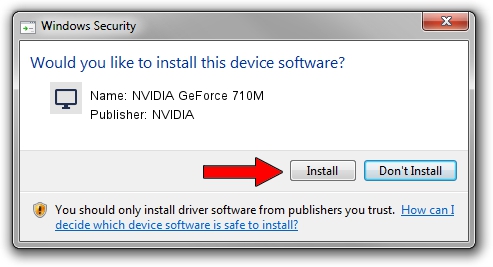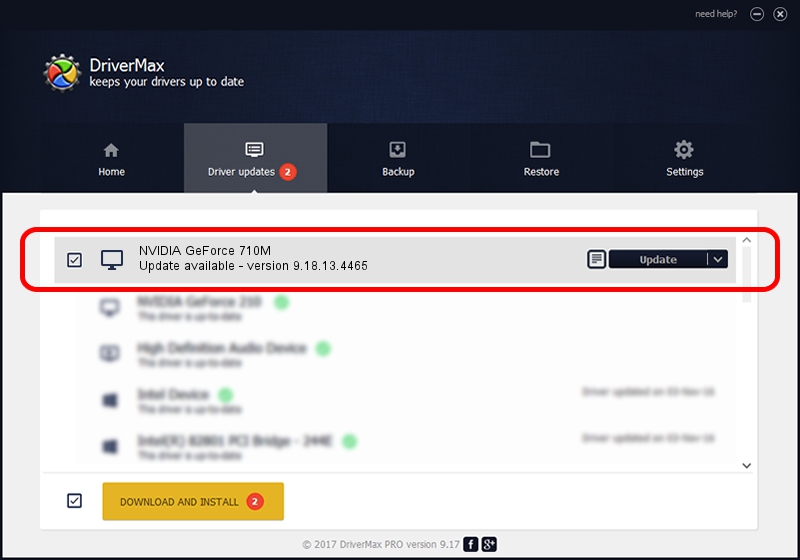Advertising seems to be blocked by your browser.
The ads help us provide this software and web site to you for free.
Please support our project by allowing our site to show ads.
Home /
Manufacturers /
NVIDIA /
NVIDIA GeForce 710M /
PCI/VEN_10DE&DEV_1140&SUBSYS_FA031179 /
9.18.13.4465 Nov 03, 2014
Driver for NVIDIA NVIDIA GeForce 710M - downloading and installing it
NVIDIA GeForce 710M is a Display Adapters hardware device. This Windows driver was developed by NVIDIA. The hardware id of this driver is PCI/VEN_10DE&DEV_1140&SUBSYS_FA031179; this string has to match your hardware.
1. NVIDIA NVIDIA GeForce 710M driver - how to install it manually
- You can download from the link below the driver setup file for the NVIDIA NVIDIA GeForce 710M driver. The archive contains version 9.18.13.4465 released on 2014-11-03 of the driver.
- Run the driver installer file from a user account with administrative rights. If your User Access Control (UAC) is running please accept of the driver and run the setup with administrative rights.
- Go through the driver installation wizard, which will guide you; it should be pretty easy to follow. The driver installation wizard will analyze your PC and will install the right driver.
- When the operation finishes restart your PC in order to use the updated driver. As you can see it was quite smple to install a Windows driver!
This driver was installed by many users and received an average rating of 3.9 stars out of 35623 votes.
2. How to install NVIDIA NVIDIA GeForce 710M driver using DriverMax
The most important advantage of using DriverMax is that it will setup the driver for you in just a few seconds and it will keep each driver up to date, not just this one. How can you install a driver with DriverMax? Let's take a look!
- Start DriverMax and push on the yellow button that says ~SCAN FOR DRIVER UPDATES NOW~. Wait for DriverMax to analyze each driver on your computer.
- Take a look at the list of detected driver updates. Search the list until you find the NVIDIA NVIDIA GeForce 710M driver. Click the Update button.
- Enjoy using the updated driver! :)

Jun 20 2016 12:48PM / Written by Andreea Kartman for DriverMax
follow @DeeaKartman