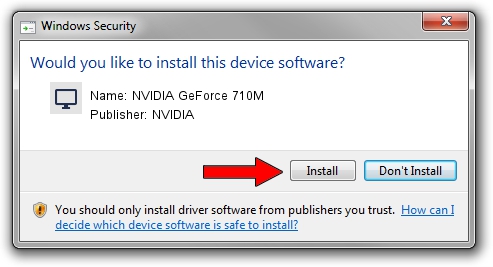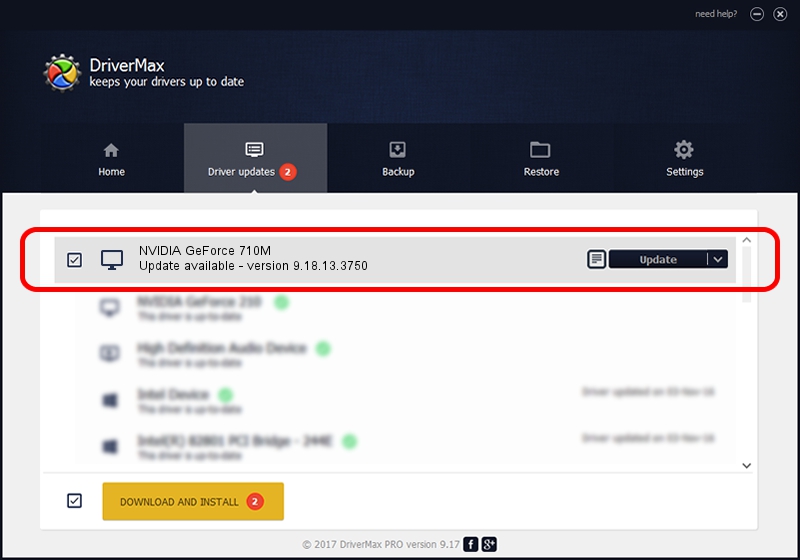Advertising seems to be blocked by your browser.
The ads help us provide this software and web site to you for free.
Please support our project by allowing our site to show ads.
Home /
Manufacturers /
NVIDIA /
NVIDIA GeForce 710M /
PCI/VEN_10DE&DEV_1140&SUBSYS_FA031179 /
9.18.13.3750 Mar 28, 2014
NVIDIA NVIDIA GeForce 710M how to download and install the driver
NVIDIA GeForce 710M is a Display Adapters device. This Windows driver was developed by NVIDIA. PCI/VEN_10DE&DEV_1140&SUBSYS_FA031179 is the matching hardware id of this device.
1. How to manually install NVIDIA NVIDIA GeForce 710M driver
- You can download from the link below the driver setup file for the NVIDIA NVIDIA GeForce 710M driver. The archive contains version 9.18.13.3750 dated 2014-03-28 of the driver.
- Start the driver installer file from a user account with the highest privileges (rights). If your UAC (User Access Control) is running please confirm the installation of the driver and run the setup with administrative rights.
- Follow the driver installation wizard, which will guide you; it should be quite easy to follow. The driver installation wizard will scan your computer and will install the right driver.
- When the operation finishes shutdown and restart your computer in order to use the updated driver. As you can see it was quite smple to install a Windows driver!
Driver rating 3.7 stars out of 35635 votes.
2. How to install NVIDIA NVIDIA GeForce 710M driver using DriverMax
The most important advantage of using DriverMax is that it will setup the driver for you in the easiest possible way and it will keep each driver up to date, not just this one. How can you install a driver using DriverMax? Let's see!
- Start DriverMax and push on the yellow button named ~SCAN FOR DRIVER UPDATES NOW~. Wait for DriverMax to scan and analyze each driver on your computer.
- Take a look at the list of detected driver updates. Search the list until you find the NVIDIA NVIDIA GeForce 710M driver. Click the Update button.
- That's all, the driver is now installed!

Aug 15 2016 6:18AM / Written by Andreea Kartman for DriverMax
follow @DeeaKartman