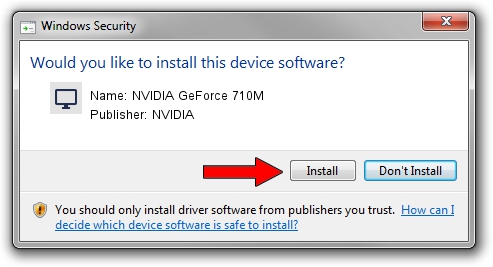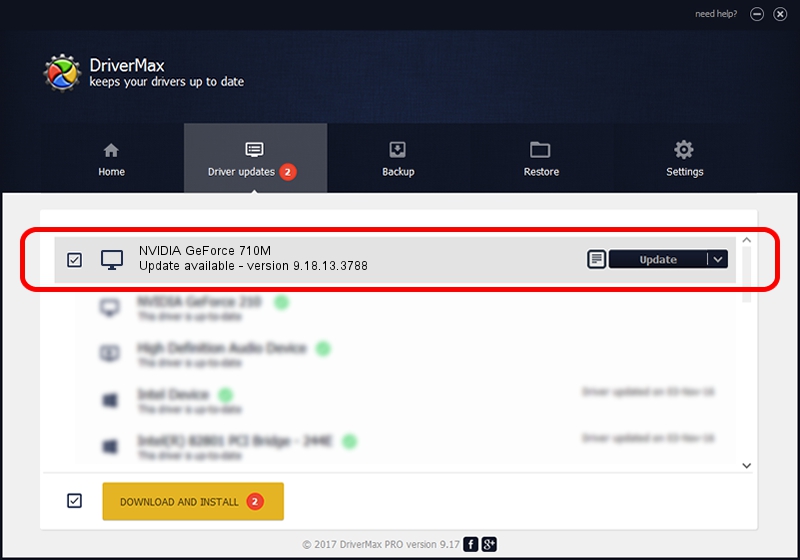Advertising seems to be blocked by your browser.
The ads help us provide this software and web site to you for free.
Please support our project by allowing our site to show ads.
Home /
Manufacturers /
NVIDIA /
NVIDIA GeForce 710M /
PCI/VEN_10DE&DEV_1140&SUBSYS_502A17AA /
9.18.13.3788 May 19, 2014
Driver for NVIDIA NVIDIA GeForce 710M - downloading and installing it
NVIDIA GeForce 710M is a Display Adapters device. The developer of this driver was NVIDIA. In order to make sure you are downloading the exact right driver the hardware id is PCI/VEN_10DE&DEV_1140&SUBSYS_502A17AA.
1. Manually install NVIDIA NVIDIA GeForce 710M driver
- You can download from the link below the driver installer file for the NVIDIA NVIDIA GeForce 710M driver. The archive contains version 9.18.13.3788 released on 2014-05-19 of the driver.
- Run the driver installer file from a user account with administrative rights. If your User Access Control Service (UAC) is running please accept of the driver and run the setup with administrative rights.
- Follow the driver installation wizard, which will guide you; it should be quite easy to follow. The driver installation wizard will scan your computer and will install the right driver.
- When the operation finishes shutdown and restart your computer in order to use the updated driver. As you can see it was quite smple to install a Windows driver!
Driver rating 3.6 stars out of 16946 votes.
2. How to install NVIDIA NVIDIA GeForce 710M driver using DriverMax
The advantage of using DriverMax is that it will setup the driver for you in just a few seconds and it will keep each driver up to date, not just this one. How can you install a driver with DriverMax? Let's take a look!
- Open DriverMax and push on the yellow button that says ~SCAN FOR DRIVER UPDATES NOW~. Wait for DriverMax to scan and analyze each driver on your computer.
- Take a look at the list of driver updates. Scroll the list down until you find the NVIDIA NVIDIA GeForce 710M driver. Click on Update.
- Enjoy using the updated driver! :)

Jun 27 2016 12:46AM / Written by Dan Armano for DriverMax
follow @danarm