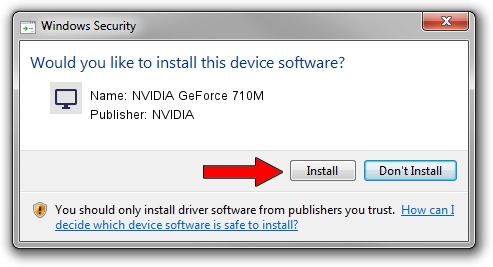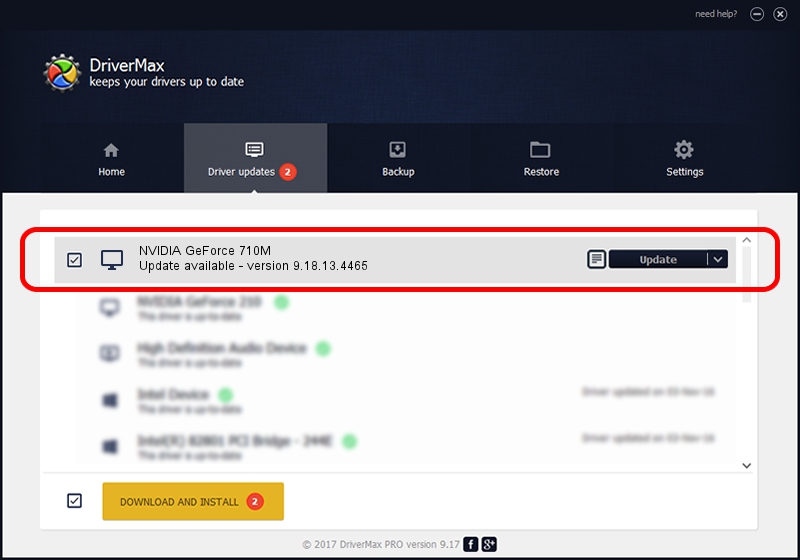Advertising seems to be blocked by your browser.
The ads help us provide this software and web site to you for free.
Please support our project by allowing our site to show ads.
Home /
Manufacturers /
NVIDIA /
NVIDIA GeForce 710M /
PCI/VEN_10DE&DEV_1140&SUBSYS_390217AA /
9.18.13.4465 Nov 03, 2014
NVIDIA NVIDIA GeForce 710M driver download and installation
NVIDIA GeForce 710M is a Display Adapters hardware device. This driver was developed by NVIDIA. PCI/VEN_10DE&DEV_1140&SUBSYS_390217AA is the matching hardware id of this device.
1. NVIDIA NVIDIA GeForce 710M driver - how to install it manually
- You can download from the link below the driver installer file for the NVIDIA NVIDIA GeForce 710M driver. The archive contains version 9.18.13.4465 dated 2014-11-03 of the driver.
- Run the driver installer file from a user account with the highest privileges (rights). If your User Access Control Service (UAC) is started please confirm the installation of the driver and run the setup with administrative rights.
- Go through the driver installation wizard, which will guide you; it should be quite easy to follow. The driver installation wizard will scan your computer and will install the right driver.
- When the operation finishes shutdown and restart your computer in order to use the updated driver. As you can see it was quite smple to install a Windows driver!
This driver was rated with an average of 3.4 stars by 87999 users.
2. How to use DriverMax to install NVIDIA NVIDIA GeForce 710M driver
The most important advantage of using DriverMax is that it will setup the driver for you in just a few seconds and it will keep each driver up to date, not just this one. How can you install a driver with DriverMax? Let's take a look!
- Start DriverMax and push on the yellow button named ~SCAN FOR DRIVER UPDATES NOW~. Wait for DriverMax to analyze each driver on your computer.
- Take a look at the list of driver updates. Search the list until you locate the NVIDIA NVIDIA GeForce 710M driver. Click on Update.
- Finished installing the driver!

Jun 20 2016 12:48PM / Written by Dan Armano for DriverMax
follow @danarm