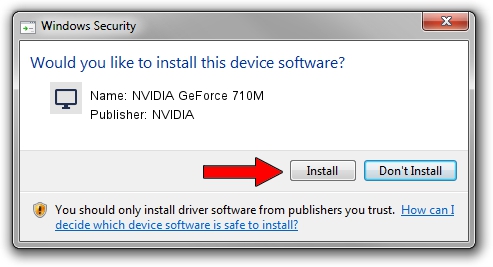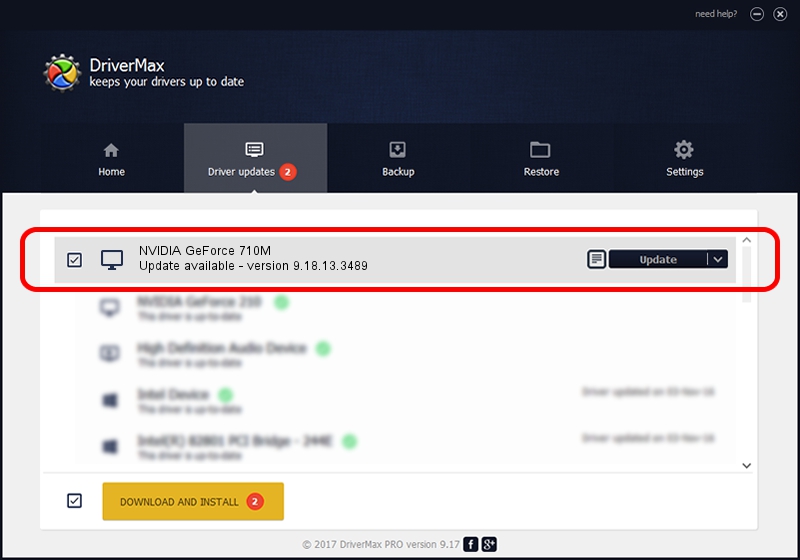Advertising seems to be blocked by your browser.
The ads help us provide this software and web site to you for free.
Please support our project by allowing our site to show ads.
Home /
Manufacturers /
NVIDIA /
NVIDIA GeForce 710M /
PCI/VEN_10DE&DEV_1140&SUBSYS_390217AA /
9.18.13.3489 Feb 08, 2014
Driver for NVIDIA NVIDIA GeForce 710M - downloading and installing it
NVIDIA GeForce 710M is a Display Adapters hardware device. The Windows version of this driver was developed by NVIDIA. In order to make sure you are downloading the exact right driver the hardware id is PCI/VEN_10DE&DEV_1140&SUBSYS_390217AA.
1. Install NVIDIA NVIDIA GeForce 710M driver manually
- Download the driver setup file for NVIDIA NVIDIA GeForce 710M driver from the location below. This is the download link for the driver version 9.18.13.3489 dated 2014-02-08.
- Run the driver setup file from a Windows account with the highest privileges (rights). If your User Access Control (UAC) is started then you will have to confirm the installation of the driver and run the setup with administrative rights.
- Go through the driver installation wizard, which should be pretty easy to follow. The driver installation wizard will scan your PC for compatible devices and will install the driver.
- Shutdown and restart your computer and enjoy the fresh driver, it is as simple as that.
This driver received an average rating of 4 stars out of 19535 votes.
2. How to install NVIDIA NVIDIA GeForce 710M driver using DriverMax
The most important advantage of using DriverMax is that it will install the driver for you in the easiest possible way and it will keep each driver up to date, not just this one. How can you install a driver with DriverMax? Let's see!
- Open DriverMax and push on the yellow button that says ~SCAN FOR DRIVER UPDATES NOW~. Wait for DriverMax to analyze each driver on your computer.
- Take a look at the list of detected driver updates. Scroll the list down until you find the NVIDIA NVIDIA GeForce 710M driver. Click the Update button.
- Finished installing the driver!

Jul 22 2016 8:49PM / Written by Daniel Statescu for DriverMax
follow @DanielStatescu