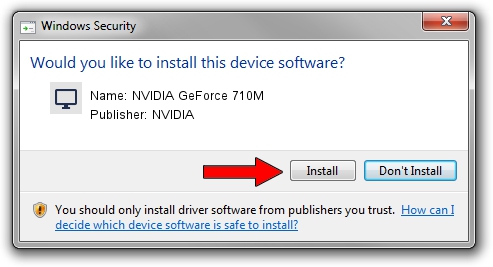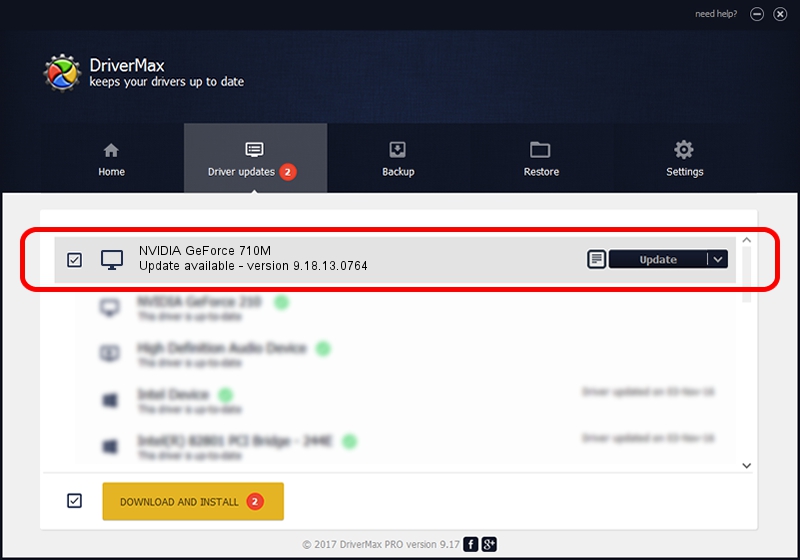Advertising seems to be blocked by your browser.
The ads help us provide this software and web site to you for free.
Please support our project by allowing our site to show ads.
Home /
Manufacturers /
NVIDIA /
NVIDIA GeForce 710M /
PCI/VEN_10DE&DEV_1140&SUBSYS_390217AA /
9.18.13.0764 Dec 04, 2012
NVIDIA NVIDIA GeForce 710M - two ways of downloading and installing the driver
NVIDIA GeForce 710M is a Display Adapters device. This Windows driver was developed by NVIDIA. In order to make sure you are downloading the exact right driver the hardware id is PCI/VEN_10DE&DEV_1140&SUBSYS_390217AA.
1. How to manually install NVIDIA NVIDIA GeForce 710M driver
- You can download from the link below the driver installer file for the NVIDIA NVIDIA GeForce 710M driver. The archive contains version 9.18.13.0764 dated 2012-12-04 of the driver.
- Start the driver installer file from a user account with the highest privileges (rights). If your User Access Control (UAC) is started please confirm the installation of the driver and run the setup with administrative rights.
- Go through the driver setup wizard, which will guide you; it should be quite easy to follow. The driver setup wizard will scan your computer and will install the right driver.
- When the operation finishes restart your computer in order to use the updated driver. It is as simple as that to install a Windows driver!
Size of this driver: 161652119 bytes (154.16 MB)
Driver rating 4.8 stars out of 89969 votes.
This driver is fully compatible with the following versions of Windows:
- This driver works on Windows 7 64 bits
- This driver works on Windows 8 64 bits
- This driver works on Windows 8.1 64 bits
- This driver works on Windows 10 64 bits
- This driver works on Windows 11 64 bits
2. The easy way: using DriverMax to install NVIDIA NVIDIA GeForce 710M driver
The most important advantage of using DriverMax is that it will setup the driver for you in the easiest possible way and it will keep each driver up to date. How easy can you install a driver with DriverMax? Let's follow a few steps!
- Start DriverMax and press on the yellow button that says ~SCAN FOR DRIVER UPDATES NOW~. Wait for DriverMax to scan and analyze each driver on your PC.
- Take a look at the list of detected driver updates. Search the list until you find the NVIDIA NVIDIA GeForce 710M driver. Click the Update button.
- Enjoy using the updated driver! :)

Jul 18 2016 6:10AM / Written by Daniel Statescu for DriverMax
follow @DanielStatescu