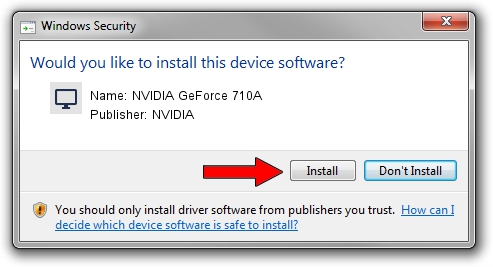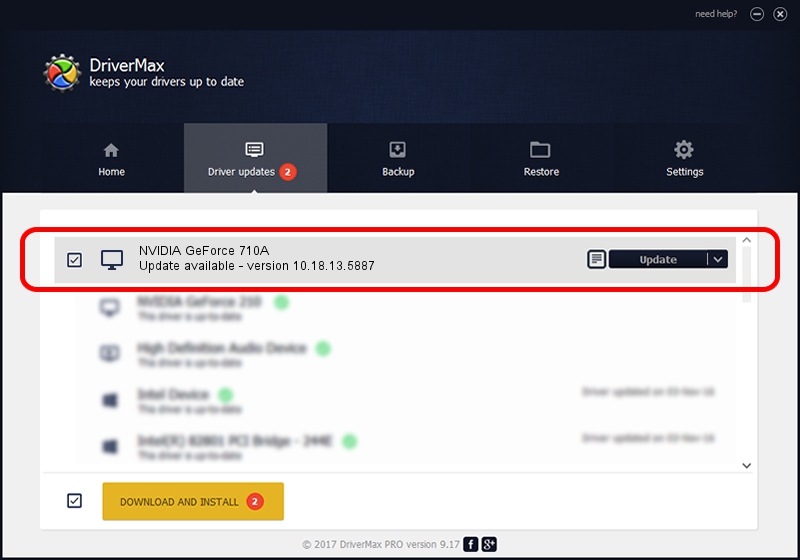Advertising seems to be blocked by your browser.
The ads help us provide this software and web site to you for free.
Please support our project by allowing our site to show ads.
Home /
Manufacturers /
NVIDIA /
NVIDIA GeForce 710A /
PCI/VEN_10DE&DEV_1295&SUBSYS_2B0F103C /
10.18.13.5887 Nov 02, 2015
NVIDIA NVIDIA GeForce 710A how to download and install the driver
NVIDIA GeForce 710A is a Display Adapters device. This Windows driver was developed by NVIDIA. PCI/VEN_10DE&DEV_1295&SUBSYS_2B0F103C is the matching hardware id of this device.
1. Install NVIDIA NVIDIA GeForce 710A driver manually
- You can download from the link below the driver setup file for the NVIDIA NVIDIA GeForce 710A driver. The archive contains version 10.18.13.5887 released on 2015-11-02 of the driver.
- Start the driver installer file from a user account with administrative rights. If your User Access Control (UAC) is enabled please accept of the driver and run the setup with administrative rights.
- Follow the driver setup wizard, which will guide you; it should be quite easy to follow. The driver setup wizard will scan your PC and will install the right driver.
- When the operation finishes restart your PC in order to use the updated driver. It is as simple as that to install a Windows driver!
Driver file size: 215236080 bytes (205.27 MB)
This driver was rated with an average of 4.2 stars by 75271 users.
This driver will work for the following versions of Windows:
- This driver works on Windows 10 64 bits
- This driver works on Windows 11 64 bits
2. Using DriverMax to install NVIDIA NVIDIA GeForce 710A driver
The most important advantage of using DriverMax is that it will setup the driver for you in just a few seconds and it will keep each driver up to date. How can you install a driver with DriverMax? Let's take a look!
- Open DriverMax and press on the yellow button that says ~SCAN FOR DRIVER UPDATES NOW~. Wait for DriverMax to analyze each driver on your computer.
- Take a look at the list of available driver updates. Scroll the list down until you find the NVIDIA NVIDIA GeForce 710A driver. Click the Update button.
- That's all, the driver is now installed!

Oct 28 2023 12:33PM / Written by Dan Armano for DriverMax
follow @danarm