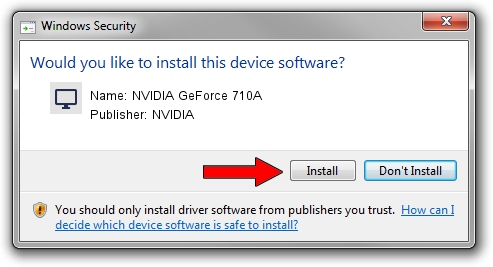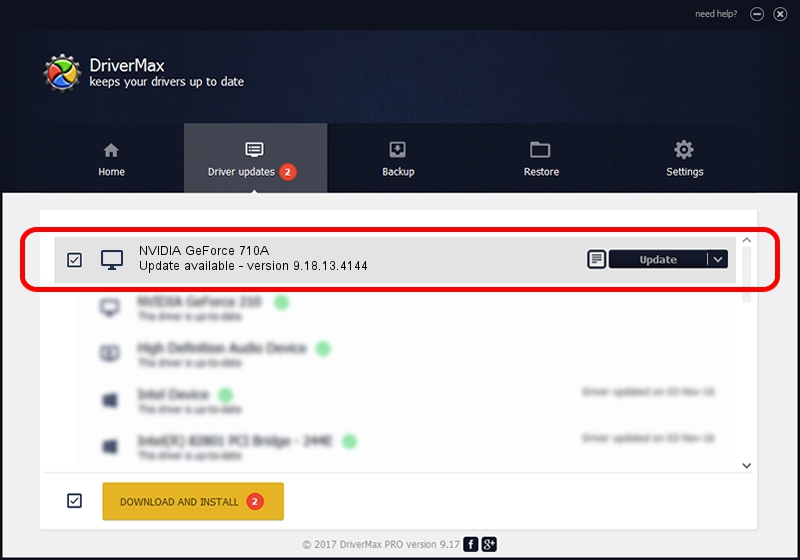Advertising seems to be blocked by your browser.
The ads help us provide this software and web site to you for free.
Please support our project by allowing our site to show ads.
Home /
Manufacturers /
NVIDIA /
NVIDIA GeForce 710A /
PCI/VEN_10DE&DEV_1295&SUBSYS_2B0D103C /
9.18.13.4144 Feb 03, 2015
Driver for NVIDIA NVIDIA GeForce 710A - downloading and installing it
NVIDIA GeForce 710A is a Display Adapters hardware device. This driver was developed by NVIDIA. PCI/VEN_10DE&DEV_1295&SUBSYS_2B0D103C is the matching hardware id of this device.
1. Manually install NVIDIA NVIDIA GeForce 710A driver
- You can download from the link below the driver setup file for the NVIDIA NVIDIA GeForce 710A driver. The archive contains version 9.18.13.4144 released on 2015-02-03 of the driver.
- Run the driver installer file from a user account with administrative rights. If your UAC (User Access Control) is started please confirm the installation of the driver and run the setup with administrative rights.
- Go through the driver installation wizard, which will guide you; it should be quite easy to follow. The driver installation wizard will scan your PC and will install the right driver.
- When the operation finishes restart your computer in order to use the updated driver. As you can see it was quite smple to install a Windows driver!
This driver was installed by many users and received an average rating of 3 stars out of 53475 votes.
2. How to install NVIDIA NVIDIA GeForce 710A driver using DriverMax
The most important advantage of using DriverMax is that it will setup the driver for you in just a few seconds and it will keep each driver up to date. How can you install a driver with DriverMax? Let's take a look!
- Start DriverMax and click on the yellow button that says ~SCAN FOR DRIVER UPDATES NOW~. Wait for DriverMax to scan and analyze each driver on your PC.
- Take a look at the list of detected driver updates. Scroll the list down until you locate the NVIDIA NVIDIA GeForce 710A driver. Click the Update button.
- That's it, you installed your first driver!