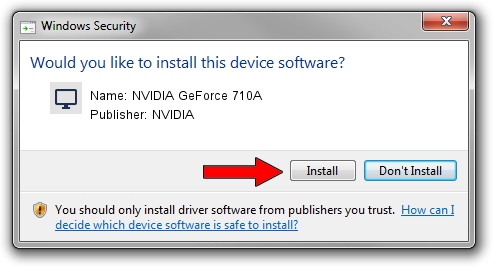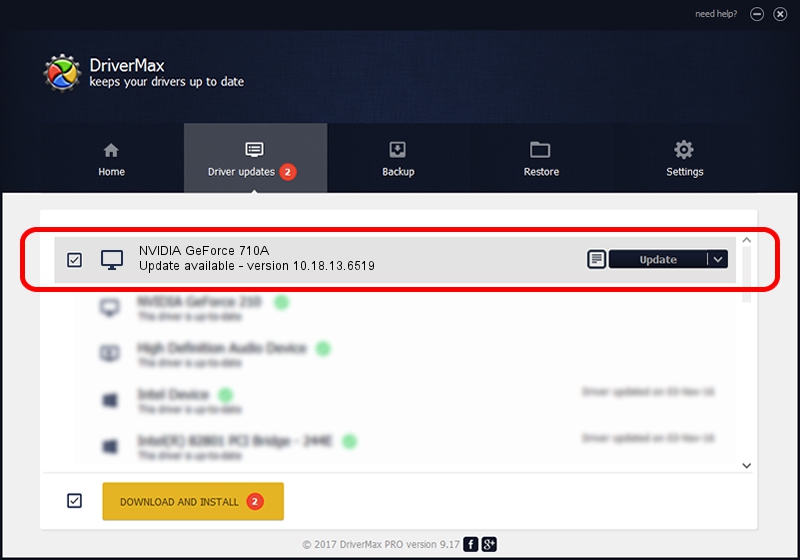Advertising seems to be blocked by your browser.
The ads help us provide this software and web site to you for free.
Please support our project by allowing our site to show ads.
Home /
Manufacturers /
NVIDIA /
NVIDIA GeForce 710A /
PCI/VEN_10DE&DEV_1140&SUBSYS_2AF9103C /
10.18.13.6519 May 09, 2016
NVIDIA NVIDIA GeForce 710A - two ways of downloading and installing the driver
NVIDIA GeForce 710A is a Display Adapters hardware device. The developer of this driver was NVIDIA. The hardware id of this driver is PCI/VEN_10DE&DEV_1140&SUBSYS_2AF9103C; this string has to match your hardware.
1. NVIDIA NVIDIA GeForce 710A - install the driver manually
- Download the setup file for NVIDIA NVIDIA GeForce 710A driver from the location below. This download link is for the driver version 10.18.13.6519 dated 2016-05-09.
- Start the driver installation file from a Windows account with the highest privileges (rights). If your UAC (User Access Control) is enabled then you will have to confirm the installation of the driver and run the setup with administrative rights.
- Go through the driver setup wizard, which should be pretty straightforward. The driver setup wizard will scan your PC for compatible devices and will install the driver.
- Shutdown and restart your computer and enjoy the fresh driver, as you can see it was quite smple.
File size of the driver: 249983779 bytes (238.40 MB)
Driver rating 4.9 stars out of 9033 votes.
This driver was released for the following versions of Windows:
- This driver works on Windows Vista 64 bits
- This driver works on Windows 7 64 bits
- This driver works on Windows 8 64 bits
- This driver works on Windows 8.1 64 bits
2. Using DriverMax to install NVIDIA NVIDIA GeForce 710A driver
The advantage of using DriverMax is that it will setup the driver for you in just a few seconds and it will keep each driver up to date. How easy can you install a driver using DriverMax? Let's follow a few steps!
- Open DriverMax and push on the yellow button that says ~SCAN FOR DRIVER UPDATES NOW~. Wait for DriverMax to analyze each driver on your computer.
- Take a look at the list of detected driver updates. Scroll the list down until you locate the NVIDIA NVIDIA GeForce 710A driver. Click on Update.
- That's all, the driver is now installed!

Feb 7 2024 1:08AM / Written by Andreea Kartman for DriverMax
follow @DeeaKartman