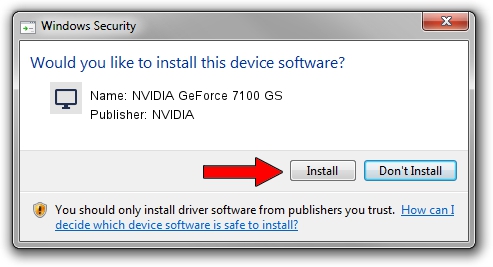Advertising seems to be blocked by your browser.
The ads help us provide this software and web site to you for free.
Please support our project by allowing our site to show ads.
Home /
Manufacturers /
NVIDIA /
NVIDIA GeForce 7100 GS /
PCI/VEN_10DE&DEV_016A /
9.18.13.0783 Jan 31, 2013
NVIDIA NVIDIA GeForce 7100 GS how to download and install the driver
NVIDIA GeForce 7100 GS is a Display Adapters hardware device. This Windows driver was developed by NVIDIA. In order to make sure you are downloading the exact right driver the hardware id is PCI/VEN_10DE&DEV_016A.
1. How to manually install NVIDIA NVIDIA GeForce 7100 GS driver
- You can download from the link below the driver setup file for the NVIDIA NVIDIA GeForce 7100 GS driver. The archive contains version 9.18.13.0783 released on 2013-01-31 of the driver.
- Run the driver installer file from a user account with the highest privileges (rights). If your User Access Control Service (UAC) is running please accept of the driver and run the setup with administrative rights.
- Go through the driver installation wizard, which will guide you; it should be pretty easy to follow. The driver installation wizard will scan your computer and will install the right driver.
- When the operation finishes restart your PC in order to use the updated driver. It is as simple as that to install a Windows driver!
Driver rating 3.6 stars out of 59325 votes.
2. The easy way: using DriverMax to install NVIDIA NVIDIA GeForce 7100 GS driver
The advantage of using DriverMax is that it will install the driver for you in just a few seconds and it will keep each driver up to date, not just this one. How easy can you install a driver using DriverMax? Let's take a look!
- Open DriverMax and push on the yellow button that says ~SCAN FOR DRIVER UPDATES NOW~. Wait for DriverMax to analyze each driver on your PC.
- Take a look at the list of detected driver updates. Search the list until you find the NVIDIA NVIDIA GeForce 7100 GS driver. Click the Update button.
- That's it, you installed your first driver!

Aug 7 2016 6:13AM / Written by Dan Armano for DriverMax
follow @danarm