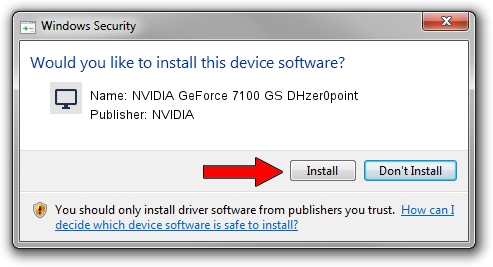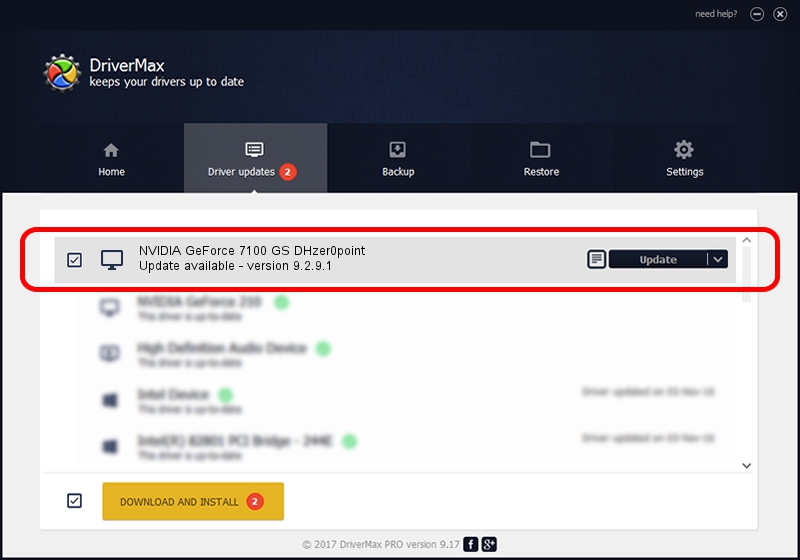Advertising seems to be blocked by your browser.
The ads help us provide this software and web site to you for free.
Please support our project by allowing our site to show ads.
Home /
Manufacturers /
NVIDIA /
NVIDIA GeForce 7100 GS DHzer0point /
PCI/VEN_10DE&DEV_016A /
9.2.9.1 Aug 24, 2006
Driver for NVIDIA NVIDIA GeForce 7100 GS DHzer0point - downloading and installing it
NVIDIA GeForce 7100 GS DHzer0point is a Display Adapters device. This Windows driver was developed by NVIDIA. The hardware id of this driver is PCI/VEN_10DE&DEV_016A.
1. NVIDIA NVIDIA GeForce 7100 GS DHzer0point - install the driver manually
- Download the setup file for NVIDIA NVIDIA GeForce 7100 GS DHzer0point driver from the location below. This is the download link for the driver version 9.2.9.1 released on 2006-08-24.
- Run the driver setup file from a Windows account with the highest privileges (rights). If your User Access Control Service (UAC) is enabled then you will have to accept of the driver and run the setup with administrative rights.
- Follow the driver setup wizard, which should be quite straightforward. The driver setup wizard will scan your PC for compatible devices and will install the driver.
- Shutdown and restart your PC and enjoy the fresh driver, as you can see it was quite smple.
File size of the driver: 19715825 bytes (18.80 MB)
Driver rating 3.5 stars out of 45007 votes.
This driver is compatible with the following versions of Windows:
- This driver works on Windows 2000 32 bits
- This driver works on Windows Server 2003 32 bits
- This driver works on Windows XP 32 bits
- This driver works on Windows Vista 32 bits
- This driver works on Windows 7 32 bits
- This driver works on Windows 8 32 bits
- This driver works on Windows 8.1 32 bits
- This driver works on Windows 10 32 bits
- This driver works on Windows 11 32 bits
2. How to use DriverMax to install NVIDIA NVIDIA GeForce 7100 GS DHzer0point driver
The most important advantage of using DriverMax is that it will setup the driver for you in the easiest possible way and it will keep each driver up to date. How easy can you install a driver with DriverMax? Let's see!
- Start DriverMax and press on the yellow button that says ~SCAN FOR DRIVER UPDATES NOW~. Wait for DriverMax to analyze each driver on your PC.
- Take a look at the list of detected driver updates. Search the list until you locate the NVIDIA NVIDIA GeForce 7100 GS DHzer0point driver. Click the Update button.
- That's it, you installed your first driver!

Jul 3 2016 4:29PM / Written by Daniel Statescu for DriverMax
follow @DanielStatescu