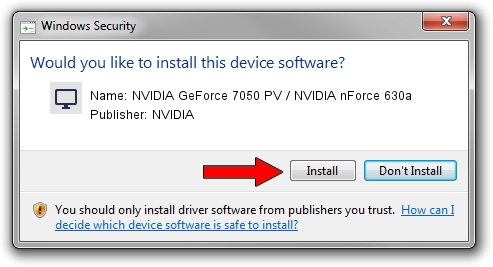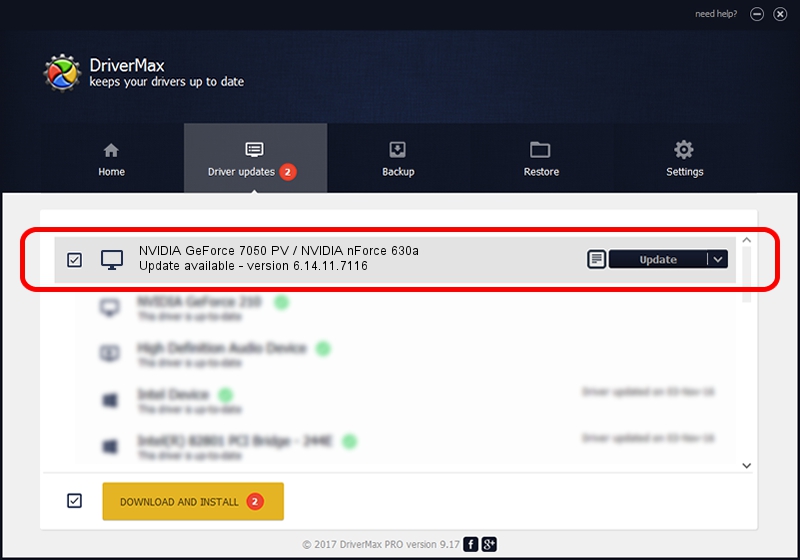Advertising seems to be blocked by your browser.
The ads help us provide this software and web site to you for free.
Please support our project by allowing our site to show ads.
Home /
Manufacturers /
NVIDIA /
NVIDIA GeForce 7050 PV / NVIDIA nForce 630a /
PCI/VEN_10DE&DEV_053B /
6.14.11.7116 Jan 03, 2008
NVIDIA NVIDIA GeForce 7050 PV / NVIDIA nForce 630a - two ways of downloading and installing the driver
NVIDIA GeForce 7050 PV / NVIDIA nForce 630a is a Display Adapters device. The developer of this driver was NVIDIA. The hardware id of this driver is PCI/VEN_10DE&DEV_053B.
1. NVIDIA NVIDIA GeForce 7050 PV / NVIDIA nForce 630a driver - how to install it manually
- Download the driver setup file for NVIDIA NVIDIA GeForce 7050 PV / NVIDIA nForce 630a driver from the location below. This download link is for the driver version 6.14.11.7116 dated 2008-01-03.
- Run the driver setup file from a Windows account with administrative rights. If your User Access Control Service (UAC) is running then you will have to accept of the driver and run the setup with administrative rights.
- Follow the driver installation wizard, which should be pretty straightforward. The driver installation wizard will scan your PC for compatible devices and will install the driver.
- Restart your PC and enjoy the fresh driver, as you can see it was quite smple.
This driver received an average rating of 3.9 stars out of 15755 votes.
2. How to install NVIDIA NVIDIA GeForce 7050 PV / NVIDIA nForce 630a driver using DriverMax
The advantage of using DriverMax is that it will install the driver for you in just a few seconds and it will keep each driver up to date, not just this one. How can you install a driver with DriverMax? Let's follow a few steps!
- Start DriverMax and click on the yellow button that says ~SCAN FOR DRIVER UPDATES NOW~. Wait for DriverMax to scan and analyze each driver on your PC.
- Take a look at the list of available driver updates. Search the list until you locate the NVIDIA NVIDIA GeForce 7050 PV / NVIDIA nForce 630a driver. Click the Update button.
- Finished installing the driver!

Jul 24 2016 10:03PM / Written by Daniel Statescu for DriverMax
follow @DanielStatescu