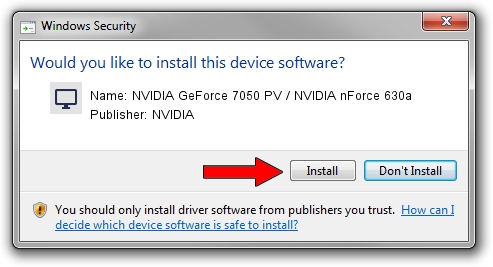Advertising seems to be blocked by your browser.
The ads help us provide this software and web site to you for free.
Please support our project by allowing our site to show ads.
Home /
Manufacturers /
NVIDIA /
NVIDIA GeForce 7050 PV / NVIDIA nForce 630a /
PCI/VEN_10DE&DEV_053A /
6.14.11.9062 Sep 03, 2009
NVIDIA NVIDIA GeForce 7050 PV / NVIDIA nForce 630a - two ways of downloading and installing the driver
NVIDIA GeForce 7050 PV / NVIDIA nForce 630a is a Display Adapters hardware device. The developer of this driver was NVIDIA. The hardware id of this driver is PCI/VEN_10DE&DEV_053A.
1. NVIDIA NVIDIA GeForce 7050 PV / NVIDIA nForce 630a driver - how to install it manually
- Download the setup file for NVIDIA NVIDIA GeForce 7050 PV / NVIDIA nForce 630a driver from the link below. This is the download link for the driver version 6.14.11.9062 dated 2009-09-03.
- Run the driver setup file from a Windows account with the highest privileges (rights). If your User Access Control Service (UAC) is running then you will have to confirm the installation of the driver and run the setup with administrative rights.
- Go through the driver installation wizard, which should be quite straightforward. The driver installation wizard will scan your PC for compatible devices and will install the driver.
- Shutdown and restart your PC and enjoy the new driver, as you can see it was quite smple.
Driver rating 3.2 stars out of 39958 votes.
2. The easy way: using DriverMax to install NVIDIA NVIDIA GeForce 7050 PV / NVIDIA nForce 630a driver
The most important advantage of using DriverMax is that it will install the driver for you in the easiest possible way and it will keep each driver up to date. How easy can you install a driver using DriverMax? Let's see!
- Start DriverMax and press on the yellow button that says ~SCAN FOR DRIVER UPDATES NOW~. Wait for DriverMax to analyze each driver on your PC.
- Take a look at the list of driver updates. Scroll the list down until you find the NVIDIA NVIDIA GeForce 7050 PV / NVIDIA nForce 630a driver. Click the Update button.
- That's all, the driver is now installed!

Jul 8 2016 6:33AM / Written by Dan Armano for DriverMax
follow @danarm