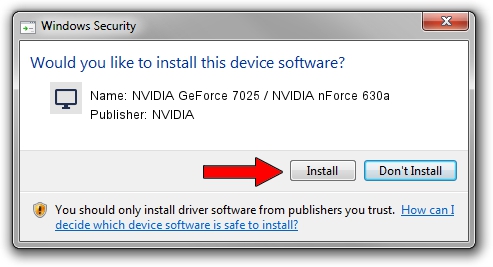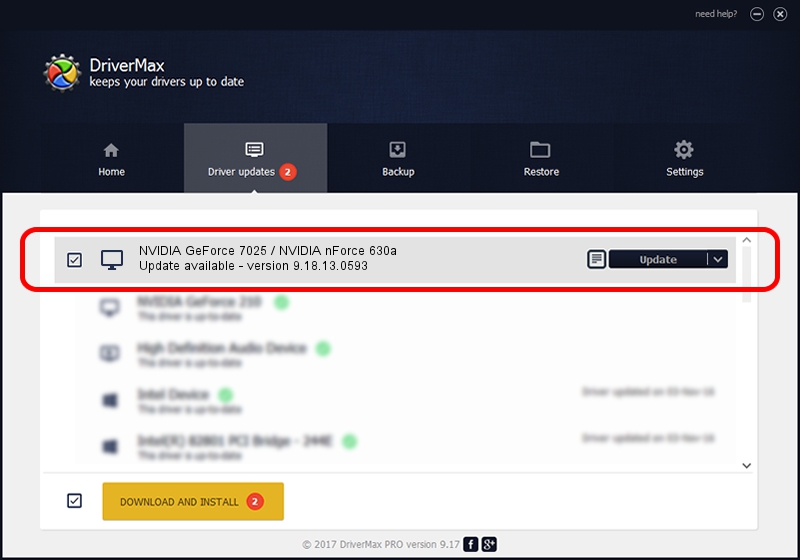Advertising seems to be blocked by your browser.
The ads help us provide this software and web site to you for free.
Please support our project by allowing our site to show ads.
Home /
Manufacturers /
NVIDIA /
NVIDIA GeForce 7025 / NVIDIA nForce 630a /
PCI/VEN_10DE&DEV_053E /
9.18.13.0593 Aug 18, 2012
Download and install NVIDIA NVIDIA GeForce 7025 / NVIDIA nForce 630a driver
NVIDIA GeForce 7025 / NVIDIA nForce 630a is a Display Adapters hardware device. This driver was developed by NVIDIA. PCI/VEN_10DE&DEV_053E is the matching hardware id of this device.
1. NVIDIA NVIDIA GeForce 7025 / NVIDIA nForce 630a driver - how to install it manually
- Download the setup file for NVIDIA NVIDIA GeForce 7025 / NVIDIA nForce 630a driver from the link below. This is the download link for the driver version 9.18.13.0593 released on 2012-08-18.
- Run the driver installation file from a Windows account with administrative rights. If your UAC (User Access Control) is running then you will have to confirm the installation of the driver and run the setup with administrative rights.
- Go through the driver installation wizard, which should be quite easy to follow. The driver installation wizard will analyze your PC for compatible devices and will install the driver.
- Restart your computer and enjoy the new driver, it is as simple as that.
This driver was installed by many users and received an average rating of 3.4 stars out of 49116 votes.
2. How to use DriverMax to install NVIDIA NVIDIA GeForce 7025 / NVIDIA nForce 630a driver
The advantage of using DriverMax is that it will install the driver for you in just a few seconds and it will keep each driver up to date. How easy can you install a driver using DriverMax? Let's see!
- Open DriverMax and push on the yellow button named ~SCAN FOR DRIVER UPDATES NOW~. Wait for DriverMax to scan and analyze each driver on your PC.
- Take a look at the list of driver updates. Search the list until you locate the NVIDIA NVIDIA GeForce 7025 / NVIDIA nForce 630a driver. Click on Update.
- Finished installing the driver!

Jun 20 2016 12:48PM / Written by Dan Armano for DriverMax
follow @danarm