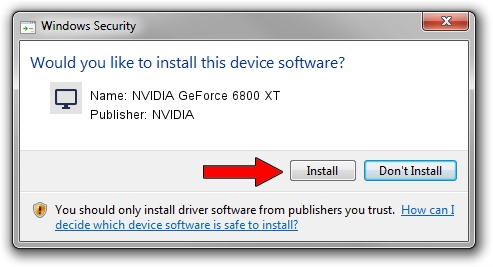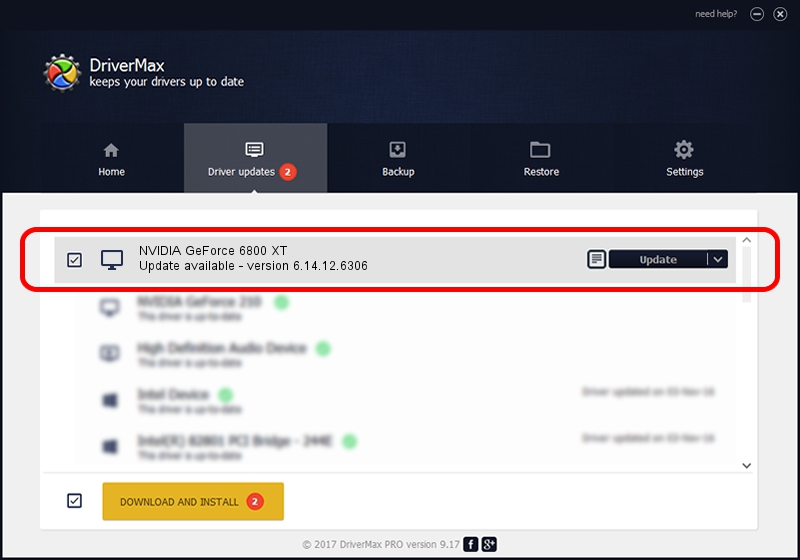Advertising seems to be blocked by your browser.
The ads help us provide this software and web site to you for free.
Please support our project by allowing our site to show ads.
Home /
Manufacturers /
NVIDIA /
NVIDIA GeForce 6800 XT /
PCI/VEN_10DE&DEV_0218 /
6.14.12.6306 Nov 05, 2010
Download and install NVIDIA NVIDIA GeForce 6800 XT driver
NVIDIA GeForce 6800 XT is a Display Adapters device. This driver was developed by NVIDIA. PCI/VEN_10DE&DEV_0218 is the matching hardware id of this device.
1. Install NVIDIA NVIDIA GeForce 6800 XT driver manually
- Download the setup file for NVIDIA NVIDIA GeForce 6800 XT driver from the link below. This is the download link for the driver version 6.14.12.6306 dated 2010-11-05.
- Run the driver installation file from a Windows account with administrative rights. If your User Access Control Service (UAC) is enabled then you will have to confirm the installation of the driver and run the setup with administrative rights.
- Go through the driver installation wizard, which should be quite straightforward. The driver installation wizard will analyze your PC for compatible devices and will install the driver.
- Restart your PC and enjoy the fresh driver, it is as simple as that.
Size of this driver: 26124717 bytes (24.91 MB)
Driver rating 3.7 stars out of 5453 votes.
This driver will work for the following versions of Windows:
- This driver works on Windows Server 2003 32 bits
- This driver works on Windows XP 32 bits
2. Using DriverMax to install NVIDIA NVIDIA GeForce 6800 XT driver
The advantage of using DriverMax is that it will install the driver for you in the easiest possible way and it will keep each driver up to date. How can you install a driver using DriverMax? Let's take a look!
- Start DriverMax and press on the yellow button that says ~SCAN FOR DRIVER UPDATES NOW~. Wait for DriverMax to scan and analyze each driver on your PC.
- Take a look at the list of driver updates. Scroll the list down until you find the NVIDIA NVIDIA GeForce 6800 XT driver. Click the Update button.
- Enjoy using the updated driver! :)

Aug 6 2016 10:39AM / Written by Dan Armano for DriverMax
follow @danarm