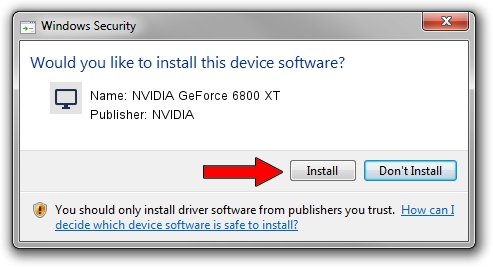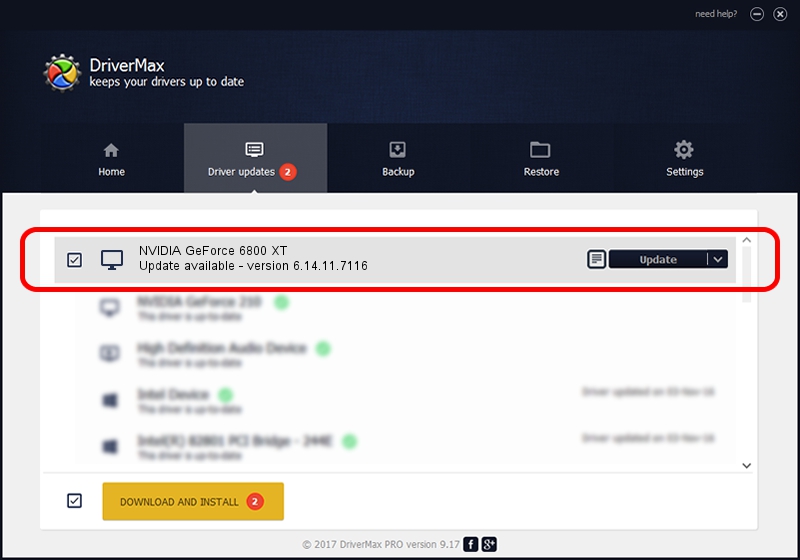Advertising seems to be blocked by your browser.
The ads help us provide this software and web site to you for free.
Please support our project by allowing our site to show ads.
Home /
Manufacturers /
NVIDIA /
NVIDIA GeForce 6800 XT /
PCI/VEN_10DE&DEV_0218 /
6.14.11.7116 Jan 03, 2008
NVIDIA NVIDIA GeForce 6800 XT how to download and install the driver
NVIDIA GeForce 6800 XT is a Display Adapters hardware device. The Windows version of this driver was developed by NVIDIA. The hardware id of this driver is PCI/VEN_10DE&DEV_0218.
1. How to manually install NVIDIA NVIDIA GeForce 6800 XT driver
- You can download from the link below the driver installer file for the NVIDIA NVIDIA GeForce 6800 XT driver. The archive contains version 6.14.11.7116 dated 2008-01-03 of the driver.
- Start the driver installer file from a user account with the highest privileges (rights). If your User Access Control (UAC) is enabled please confirm the installation of the driver and run the setup with administrative rights.
- Go through the driver setup wizard, which will guide you; it should be pretty easy to follow. The driver setup wizard will scan your PC and will install the right driver.
- When the operation finishes restart your computer in order to use the updated driver. It is as simple as that to install a Windows driver!
This driver was installed by many users and received an average rating of 3.5 stars out of 15242 votes.
2. Installing the NVIDIA NVIDIA GeForce 6800 XT driver using DriverMax: the easy way
The most important advantage of using DriverMax is that it will setup the driver for you in the easiest possible way and it will keep each driver up to date. How can you install a driver using DriverMax? Let's see!
- Open DriverMax and click on the yellow button named ~SCAN FOR DRIVER UPDATES NOW~. Wait for DriverMax to scan and analyze each driver on your PC.
- Take a look at the list of available driver updates. Search the list until you find the NVIDIA NVIDIA GeForce 6800 XT driver. Click the Update button.
- That's all, the driver is now installed!

Jul 28 2016 6:26PM / Written by Andreea Kartman for DriverMax
follow @DeeaKartman