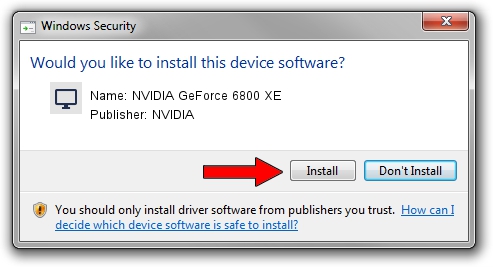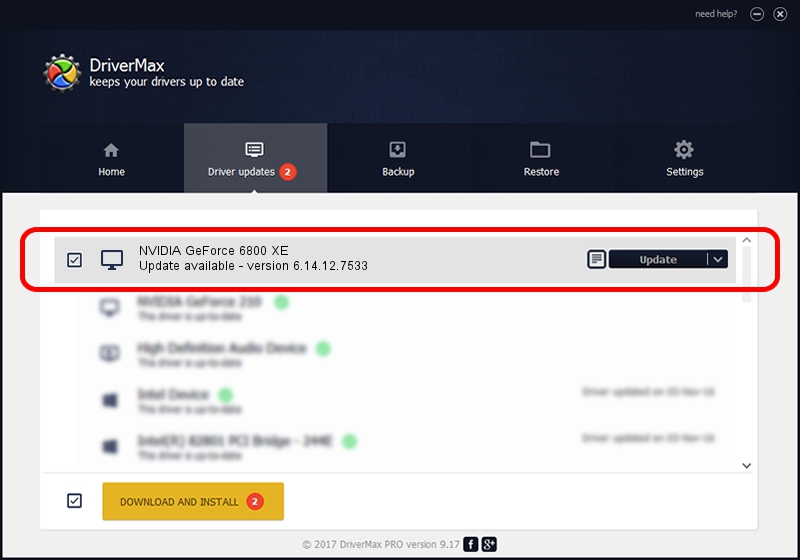Advertising seems to be blocked by your browser.
The ads help us provide this software and web site to you for free.
Please support our project by allowing our site to show ads.
Home /
Manufacturers /
NVIDIA /
NVIDIA GeForce 6800 XE /
PCI/VEN_10DE&DEV_0043 /
6.14.12.7533 May 20, 2011
NVIDIA NVIDIA GeForce 6800 XE how to download and install the driver
NVIDIA GeForce 6800 XE is a Display Adapters device. This driver was developed by NVIDIA. PCI/VEN_10DE&DEV_0043 is the matching hardware id of this device.
1. How to manually install NVIDIA NVIDIA GeForce 6800 XE driver
- Download the setup file for NVIDIA NVIDIA GeForce 6800 XE driver from the location below. This download link is for the driver version 6.14.12.7533 released on 2011-05-20.
- Run the driver setup file from a Windows account with the highest privileges (rights). If your User Access Control (UAC) is running then you will have to confirm the installation of the driver and run the setup with administrative rights.
- Follow the driver installation wizard, which should be pretty easy to follow. The driver installation wizard will scan your PC for compatible devices and will install the driver.
- Restart your PC and enjoy the updated driver, as you can see it was quite smple.
Download size of the driver: 27198304 bytes (25.94 MB)
This driver was rated with an average of 3.1 stars by 15659 users.
This driver will work for the following versions of Windows:
- This driver works on Windows Server 2003 32 bits
- This driver works on Windows XP 32 bits
2. Using DriverMax to install NVIDIA NVIDIA GeForce 6800 XE driver
The advantage of using DriverMax is that it will install the driver for you in just a few seconds and it will keep each driver up to date. How can you install a driver using DriverMax? Let's take a look!
- Open DriverMax and press on the yellow button named ~SCAN FOR DRIVER UPDATES NOW~. Wait for DriverMax to scan and analyze each driver on your PC.
- Take a look at the list of available driver updates. Search the list until you find the NVIDIA NVIDIA GeForce 6800 XE driver. Click the Update button.
- That's all, the driver is now installed!

Aug 3 2016 6:44AM / Written by Daniel Statescu for DriverMax
follow @DanielStatescu