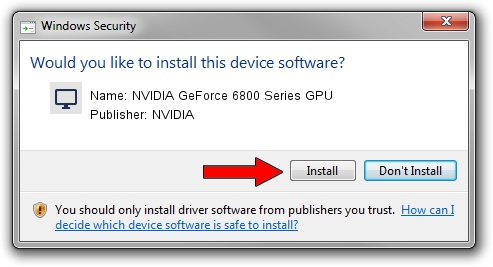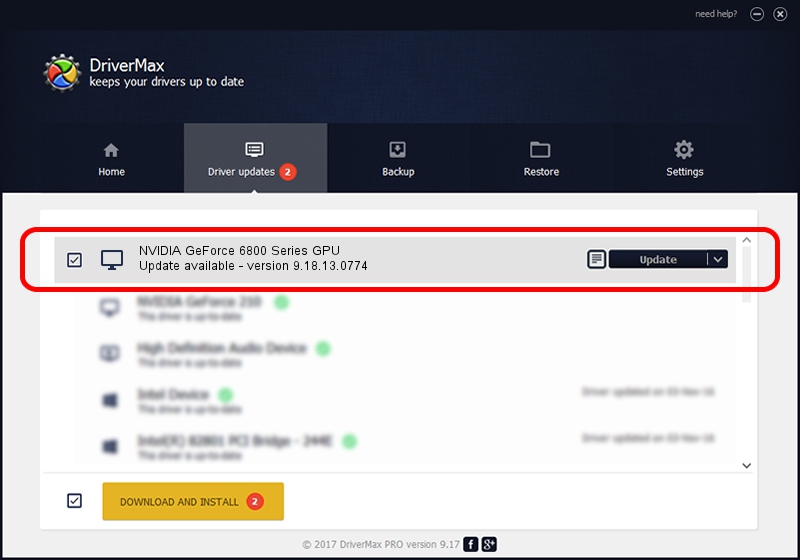Advertising seems to be blocked by your browser.
The ads help us provide this software and web site to you for free.
Please support our project by allowing our site to show ads.
Home /
Manufacturers /
NVIDIA /
NVIDIA GeForce 6800 Series GPU /
PCI/VEN_10DE&DEV_00F9&SUBSYS_03381043 /
9.18.13.0774 Jan 03, 2013
Driver for NVIDIA NVIDIA GeForce 6800 Series GPU - downloading and installing it
NVIDIA GeForce 6800 Series GPU is a Display Adapters device. This driver was developed by NVIDIA. PCI/VEN_10DE&DEV_00F9&SUBSYS_03381043 is the matching hardware id of this device.
1. NVIDIA NVIDIA GeForce 6800 Series GPU - install the driver manually
- You can download from the link below the driver setup file for the NVIDIA NVIDIA GeForce 6800 Series GPU driver. The archive contains version 9.18.13.0774 dated 2013-01-03 of the driver.
- Start the driver installer file from a user account with the highest privileges (rights). If your User Access Control (UAC) is enabled please confirm the installation of the driver and run the setup with administrative rights.
- Follow the driver setup wizard, which will guide you; it should be pretty easy to follow. The driver setup wizard will analyze your computer and will install the right driver.
- When the operation finishes restart your computer in order to use the updated driver. As you can see it was quite smple to install a Windows driver!
This driver was rated with an average of 3.2 stars by 19097 users.
2. The easy way: using DriverMax to install NVIDIA NVIDIA GeForce 6800 Series GPU driver
The advantage of using DriverMax is that it will install the driver for you in the easiest possible way and it will keep each driver up to date. How easy can you install a driver using DriverMax? Let's see!
- Start DriverMax and click on the yellow button that says ~SCAN FOR DRIVER UPDATES NOW~. Wait for DriverMax to scan and analyze each driver on your computer.
- Take a look at the list of detected driver updates. Search the list until you find the NVIDIA NVIDIA GeForce 6800 Series GPU driver. Click the Update button.
- Finished installing the driver!

Jul 30 2016 6:49PM / Written by Dan Armano for DriverMax
follow @danarm