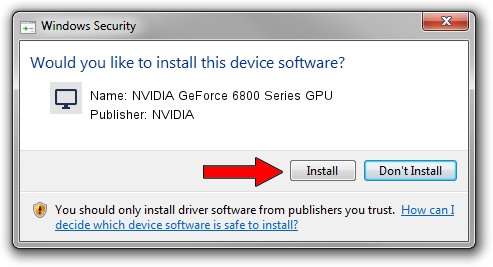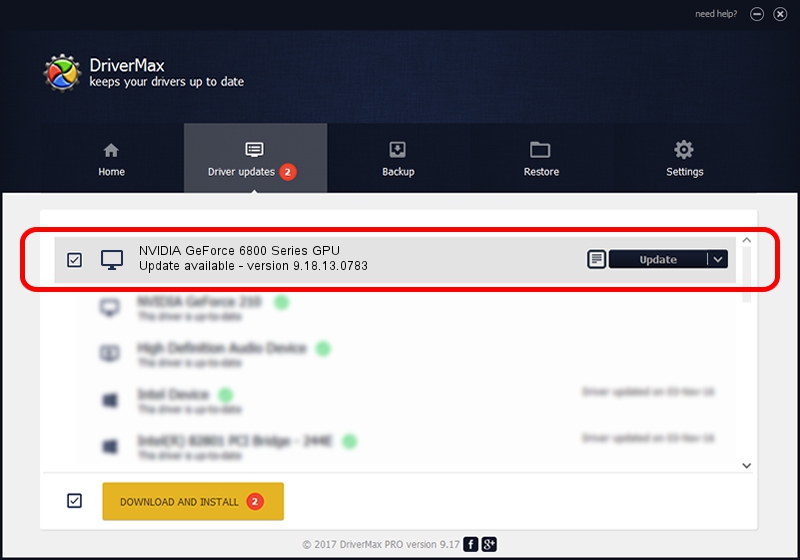Advertising seems to be blocked by your browser.
The ads help us provide this software and web site to you for free.
Please support our project by allowing our site to show ads.
Home /
Manufacturers /
NVIDIA /
NVIDIA GeForce 6800 Series GPU /
PCI/VEN_10DE&DEV_00F9 /
9.18.13.0783 Jan 31, 2013
NVIDIA NVIDIA GeForce 6800 Series GPU - two ways of downloading and installing the driver
NVIDIA GeForce 6800 Series GPU is a Display Adapters hardware device. The developer of this driver was NVIDIA. The hardware id of this driver is PCI/VEN_10DE&DEV_00F9.
1. Manually install NVIDIA NVIDIA GeForce 6800 Series GPU driver
- You can download from the link below the driver installer file for the NVIDIA NVIDIA GeForce 6800 Series GPU driver. The archive contains version 9.18.13.0783 dated 2013-01-31 of the driver.
- Run the driver installer file from a user account with administrative rights. If your UAC (User Access Control) is running please confirm the installation of the driver and run the setup with administrative rights.
- Follow the driver setup wizard, which will guide you; it should be quite easy to follow. The driver setup wizard will scan your PC and will install the right driver.
- When the operation finishes restart your PC in order to use the updated driver. As you can see it was quite smple to install a Windows driver!
This driver was installed by many users and received an average rating of 3.1 stars out of 58231 votes.
2. Installing the NVIDIA NVIDIA GeForce 6800 Series GPU driver using DriverMax: the easy way
The advantage of using DriverMax is that it will install the driver for you in just a few seconds and it will keep each driver up to date. How can you install a driver with DriverMax? Let's follow a few steps!
- Start DriverMax and click on the yellow button named ~SCAN FOR DRIVER UPDATES NOW~. Wait for DriverMax to scan and analyze each driver on your PC.
- Take a look at the list of detected driver updates. Search the list until you locate the NVIDIA NVIDIA GeForce 6800 Series GPU driver. Click on Update.
- Enjoy using the updated driver! :)

Aug 7 2016 6:18AM / Written by Dan Armano for DriverMax
follow @danarm