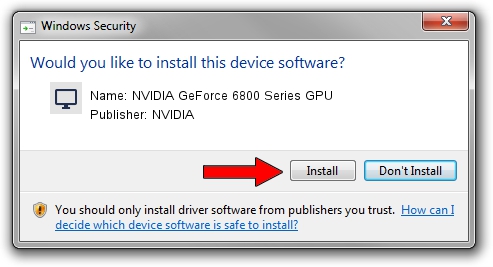Advertising seems to be blocked by your browser.
The ads help us provide this software and web site to you for free.
Please support our project by allowing our site to show ads.
Home /
Manufacturers /
NVIDIA /
NVIDIA GeForce 6800 Series GPU /
PCI/VEN_10DE&DEV_00F9 /
6.14.11.7766 Jun 25, 2008
Driver for NVIDIA NVIDIA GeForce 6800 Series GPU - downloading and installing it
NVIDIA GeForce 6800 Series GPU is a Display Adapters hardware device. The Windows version of this driver was developed by NVIDIA. The hardware id of this driver is PCI/VEN_10DE&DEV_00F9; this string has to match your hardware.
1. Manually install NVIDIA NVIDIA GeForce 6800 Series GPU driver
- Download the driver setup file for NVIDIA NVIDIA GeForce 6800 Series GPU driver from the location below. This is the download link for the driver version 6.14.11.7766 released on 2008-06-25.
- Start the driver installation file from a Windows account with the highest privileges (rights). If your UAC (User Access Control) is running then you will have to confirm the installation of the driver and run the setup with administrative rights.
- Follow the driver installation wizard, which should be pretty straightforward. The driver installation wizard will analyze your PC for compatible devices and will install the driver.
- Shutdown and restart your PC and enjoy the new driver, as you can see it was quite smple.
This driver was rated with an average of 3.8 stars by 82168 users.
2. Installing the NVIDIA NVIDIA GeForce 6800 Series GPU driver using DriverMax: the easy way
The most important advantage of using DriverMax is that it will setup the driver for you in the easiest possible way and it will keep each driver up to date. How can you install a driver using DriverMax? Let's take a look!
- Open DriverMax and push on the yellow button named ~SCAN FOR DRIVER UPDATES NOW~. Wait for DriverMax to analyze each driver on your computer.
- Take a look at the list of available driver updates. Scroll the list down until you find the NVIDIA NVIDIA GeForce 6800 Series GPU driver. Click on Update.
- Finished installing the driver!

Jul 16 2016 8:00PM / Written by Andreea Kartman for DriverMax
follow @DeeaKartman