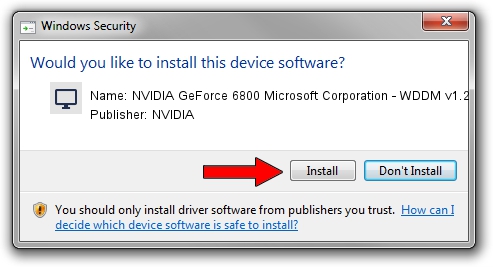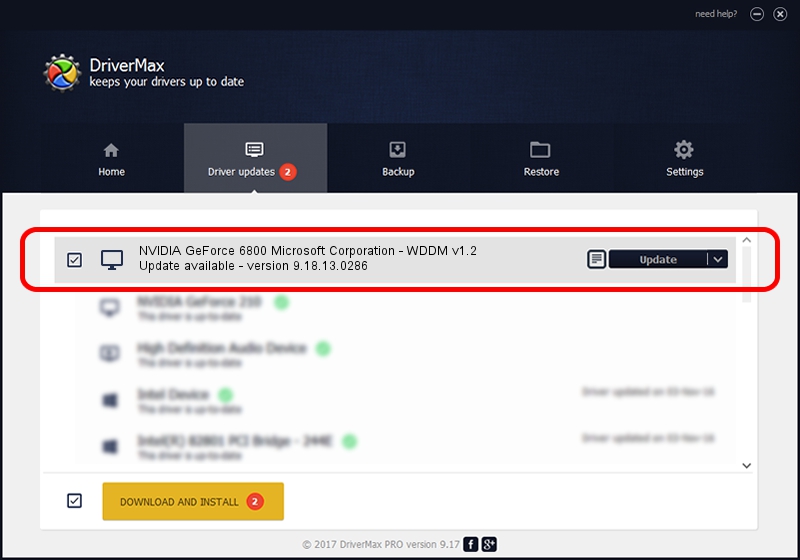Advertising seems to be blocked by your browser.
The ads help us provide this software and web site to you for free.
Please support our project by allowing our site to show ads.
Home /
Manufacturers /
NVIDIA /
NVIDIA GeForce 6800 Microsoft Corporation - WDDM v1.2 /
PCI/VEN_10DE&DEV_0211 /
9.18.13.0286 Jun 21, 2012
NVIDIA NVIDIA GeForce 6800 Microsoft Corporation - WDDM v1.2 driver download and installation
NVIDIA GeForce 6800 Microsoft Corporation - WDDM v1.2 is a Display Adapters hardware device. The developer of this driver was NVIDIA. In order to make sure you are downloading the exact right driver the hardware id is PCI/VEN_10DE&DEV_0211.
1. Manually install NVIDIA NVIDIA GeForce 6800 Microsoft Corporation - WDDM v1.2 driver
- Download the setup file for NVIDIA NVIDIA GeForce 6800 Microsoft Corporation - WDDM v1.2 driver from the location below. This is the download link for the driver version 9.18.13.0286 released on 2012-06-21.
- Start the driver setup file from a Windows account with administrative rights. If your User Access Control Service (UAC) is started then you will have to accept of the driver and run the setup with administrative rights.
- Go through the driver setup wizard, which should be quite easy to follow. The driver setup wizard will analyze your PC for compatible devices and will install the driver.
- Restart your computer and enjoy the updated driver, it is as simple as that.
Driver rating 3.8 stars out of 13148 votes.
2. How to use DriverMax to install NVIDIA NVIDIA GeForce 6800 Microsoft Corporation - WDDM v1.2 driver
The most important advantage of using DriverMax is that it will install the driver for you in just a few seconds and it will keep each driver up to date, not just this one. How can you install a driver using DriverMax? Let's follow a few steps!
- Open DriverMax and click on the yellow button that says ~SCAN FOR DRIVER UPDATES NOW~. Wait for DriverMax to scan and analyze each driver on your PC.
- Take a look at the list of driver updates. Scroll the list down until you locate the NVIDIA NVIDIA GeForce 6800 Microsoft Corporation - WDDM v1.2 driver. Click the Update button.
- Finished installing the driver!

Jul 22 2016 4:03AM / Written by Andreea Kartman for DriverMax
follow @DeeaKartman