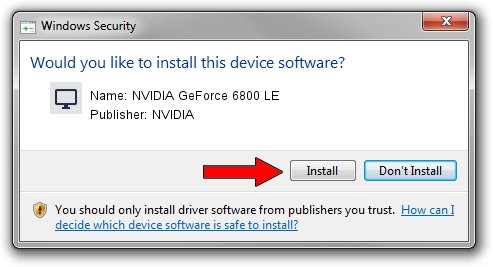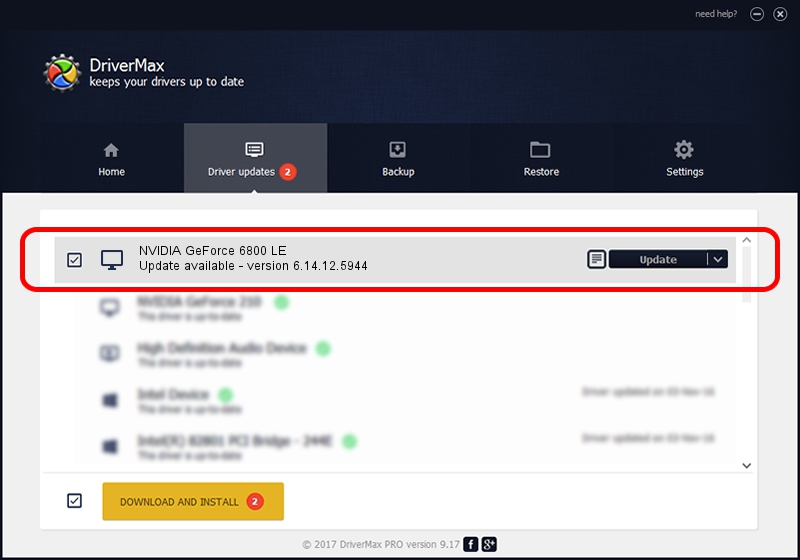Advertising seems to be blocked by your browser.
The ads help us provide this software and web site to you for free.
Please support our project by allowing our site to show ads.
Home /
Manufacturers /
NVIDIA /
NVIDIA GeForce 6800 LE /
PCI/VEN_10DE&DEV_00C2 /
6.14.12.5944 Aug 19, 2010
NVIDIA NVIDIA GeForce 6800 LE - two ways of downloading and installing the driver
NVIDIA GeForce 6800 LE is a Display Adapters hardware device. The Windows version of this driver was developed by NVIDIA. The hardware id of this driver is PCI/VEN_10DE&DEV_00C2; this string has to match your hardware.
1. NVIDIA NVIDIA GeForce 6800 LE driver - how to install it manually
- Download the setup file for NVIDIA NVIDIA GeForce 6800 LE driver from the location below. This download link is for the driver version 6.14.12.5944 dated 2010-08-19.
- Run the driver setup file from a Windows account with administrative rights. If your UAC (User Access Control) is enabled then you will have to accept of the driver and run the setup with administrative rights.
- Follow the driver installation wizard, which should be quite straightforward. The driver installation wizard will analyze your PC for compatible devices and will install the driver.
- Shutdown and restart your computer and enjoy the new driver, as you can see it was quite smple.
This driver was rated with an average of 3.9 stars by 99063 users.
2. How to use DriverMax to install NVIDIA NVIDIA GeForce 6800 LE driver
The advantage of using DriverMax is that it will setup the driver for you in the easiest possible way and it will keep each driver up to date. How can you install a driver with DriverMax? Let's follow a few steps!
- Open DriverMax and click on the yellow button named ~SCAN FOR DRIVER UPDATES NOW~. Wait for DriverMax to scan and analyze each driver on your computer.
- Take a look at the list of available driver updates. Scroll the list down until you find the NVIDIA NVIDIA GeForce 6800 LE driver. Click on Update.
- Enjoy using the updated driver! :)

Jul 14 2016 5:46PM / Written by Andreea Kartman for DriverMax
follow @DeeaKartman