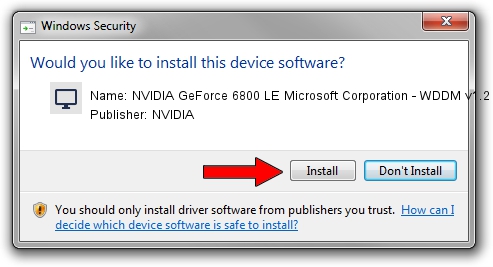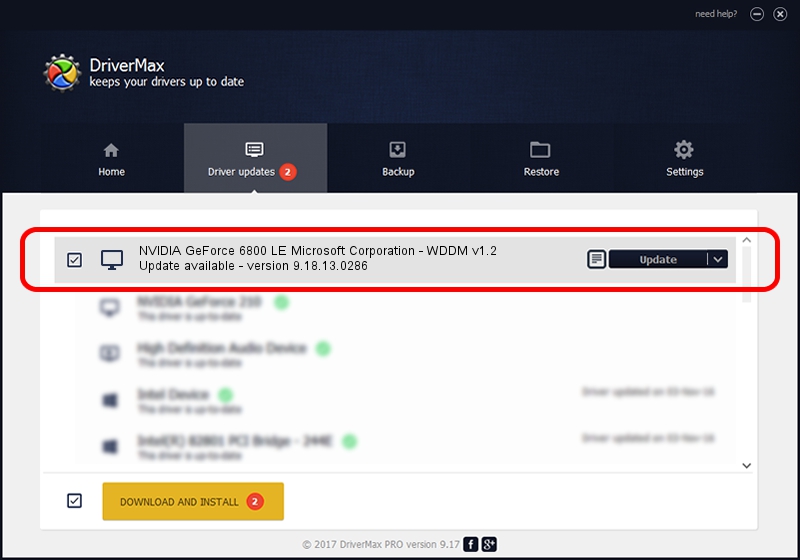Advertising seems to be blocked by your browser.
The ads help us provide this software and web site to you for free.
Please support our project by allowing our site to show ads.
Home /
Manufacturers /
NVIDIA /
NVIDIA GeForce 6800 LE Microsoft Corporation - WDDM v1.2 /
PCI/VEN_10DE&DEV_0212 /
9.18.13.0286 Jun 21, 2012
Driver for NVIDIA NVIDIA GeForce 6800 LE Microsoft Corporation - WDDM v1.2 - downloading and installing it
NVIDIA GeForce 6800 LE Microsoft Corporation - WDDM v1.2 is a Display Adapters device. This Windows driver was developed by NVIDIA. The hardware id of this driver is PCI/VEN_10DE&DEV_0212.
1. How to manually install NVIDIA NVIDIA GeForce 6800 LE Microsoft Corporation - WDDM v1.2 driver
- Download the setup file for NVIDIA NVIDIA GeForce 6800 LE Microsoft Corporation - WDDM v1.2 driver from the link below. This is the download link for the driver version 9.18.13.0286 released on 2012-06-21.
- Run the driver setup file from a Windows account with the highest privileges (rights). If your User Access Control Service (UAC) is running then you will have to confirm the installation of the driver and run the setup with administrative rights.
- Follow the driver installation wizard, which should be pretty easy to follow. The driver installation wizard will scan your PC for compatible devices and will install the driver.
- Restart your PC and enjoy the updated driver, as you can see it was quite smple.
This driver received an average rating of 3.1 stars out of 13217 votes.
2. How to install NVIDIA NVIDIA GeForce 6800 LE Microsoft Corporation - WDDM v1.2 driver using DriverMax
The advantage of using DriverMax is that it will setup the driver for you in just a few seconds and it will keep each driver up to date. How can you install a driver using DriverMax? Let's take a look!
- Open DriverMax and push on the yellow button that says ~SCAN FOR DRIVER UPDATES NOW~. Wait for DriverMax to scan and analyze each driver on your computer.
- Take a look at the list of detected driver updates. Scroll the list down until you find the NVIDIA NVIDIA GeForce 6800 LE Microsoft Corporation - WDDM v1.2 driver. Click the Update button.
- That's it, you installed your first driver!

Jul 22 2016 4:02AM / Written by Daniel Statescu for DriverMax
follow @DanielStatescu