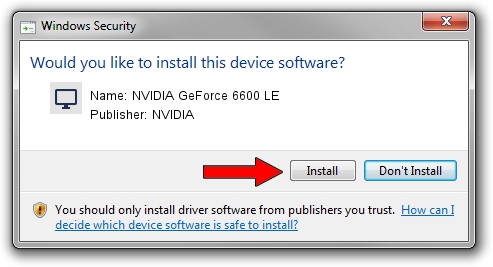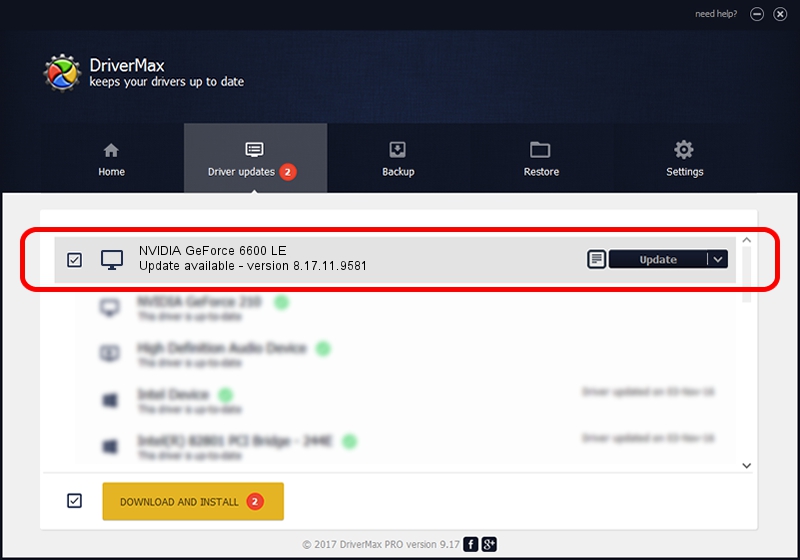Advertising seems to be blocked by your browser.
The ads help us provide this software and web site to you for free.
Please support our project by allowing our site to show ads.
Home /
Manufacturers /
NVIDIA /
NVIDIA GeForce 6600 LE /
PCI/VEN_10DE&DEV_0142 /
8.17.11.9581 Dec 10, 2009
NVIDIA NVIDIA GeForce 6600 LE how to download and install the driver
NVIDIA GeForce 6600 LE is a Display Adapters device. This Windows driver was developed by NVIDIA. The hardware id of this driver is PCI/VEN_10DE&DEV_0142; this string has to match your hardware.
1. Install NVIDIA NVIDIA GeForce 6600 LE driver manually
- You can download from the link below the driver setup file for the NVIDIA NVIDIA GeForce 6600 LE driver. The archive contains version 8.17.11.9581 released on 2009-12-10 of the driver.
- Run the driver installer file from a user account with administrative rights. If your UAC (User Access Control) is running please accept of the driver and run the setup with administrative rights.
- Follow the driver installation wizard, which will guide you; it should be quite easy to follow. The driver installation wizard will scan your PC and will install the right driver.
- When the operation finishes shutdown and restart your PC in order to use the updated driver. As you can see it was quite smple to install a Windows driver!
This driver was installed by many users and received an average rating of 3.3 stars out of 4960 votes.
2. The easy way: using DriverMax to install NVIDIA NVIDIA GeForce 6600 LE driver
The advantage of using DriverMax is that it will setup the driver for you in the easiest possible way and it will keep each driver up to date, not just this one. How can you install a driver with DriverMax? Let's follow a few steps!
- Start DriverMax and click on the yellow button that says ~SCAN FOR DRIVER UPDATES NOW~. Wait for DriverMax to scan and analyze each driver on your PC.
- Take a look at the list of detected driver updates. Search the list until you locate the NVIDIA NVIDIA GeForce 6600 LE driver. Click on Update.
- Finished installing the driver!

Jul 20 2016 11:13PM / Written by Andreea Kartman for DriverMax
follow @DeeaKartman