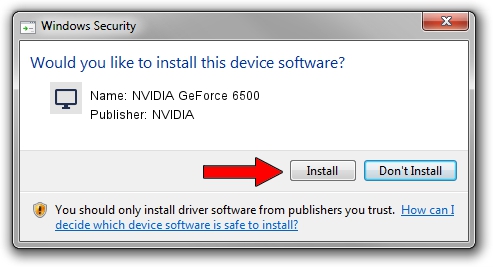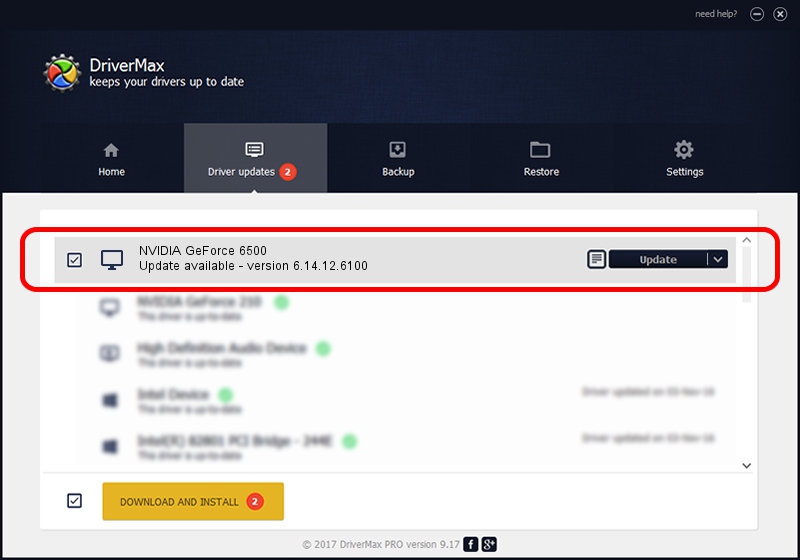Advertising seems to be blocked by your browser.
The ads help us provide this software and web site to you for free.
Please support our project by allowing our site to show ads.
Home /
Manufacturers /
NVIDIA /
NVIDIA GeForce 6500 /
PCI/VEN_10DE&DEV_0160 /
6.14.12.6100 Oct 18, 2010
NVIDIA NVIDIA GeForce 6500 how to download and install the driver
NVIDIA GeForce 6500 is a Display Adapters device. This driver was developed by NVIDIA. The hardware id of this driver is PCI/VEN_10DE&DEV_0160; this string has to match your hardware.
1. Manually install NVIDIA NVIDIA GeForce 6500 driver
- Download the setup file for NVIDIA NVIDIA GeForce 6500 driver from the link below. This is the download link for the driver version 6.14.12.6100 released on 2010-10-18.
- Start the driver installation file from a Windows account with administrative rights. If your User Access Control Service (UAC) is started then you will have to accept of the driver and run the setup with administrative rights.
- Go through the driver installation wizard, which should be pretty straightforward. The driver installation wizard will analyze your PC for compatible devices and will install the driver.
- Restart your computer and enjoy the fresh driver, as you can see it was quite smple.
File size of the driver: 25361411 bytes (24.19 MB)
This driver was rated with an average of 3.1 stars by 77271 users.
This driver will work for the following versions of Windows:
- This driver works on Windows Server 2003 32 bits
- This driver works on Windows XP 32 bits
2. Installing the NVIDIA NVIDIA GeForce 6500 driver using DriverMax: the easy way
The advantage of using DriverMax is that it will install the driver for you in just a few seconds and it will keep each driver up to date, not just this one. How can you install a driver with DriverMax? Let's take a look!
- Open DriverMax and press on the yellow button that says ~SCAN FOR DRIVER UPDATES NOW~. Wait for DriverMax to analyze each driver on your PC.
- Take a look at the list of driver updates. Search the list until you locate the NVIDIA NVIDIA GeForce 6500 driver. Click the Update button.
- Enjoy using the updated driver! :)

Jul 31 2016 5:40PM / Written by Andreea Kartman for DriverMax
follow @DeeaKartman