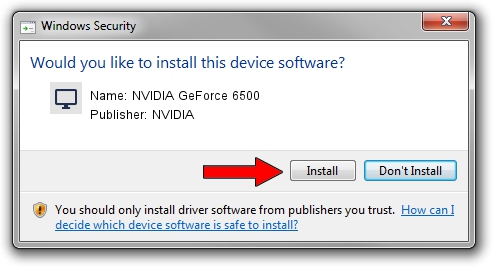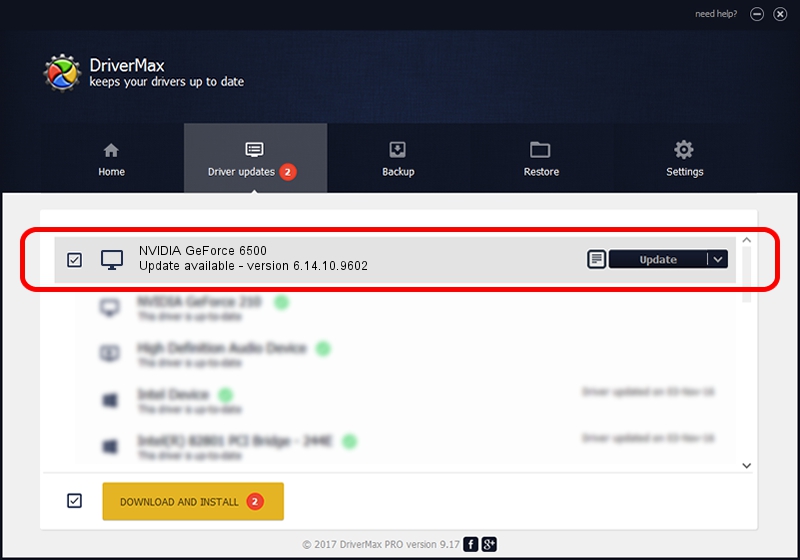Advertising seems to be blocked by your browser.
The ads help us provide this software and web site to you for free.
Please support our project by allowing our site to show ads.
Home /
Manufacturers /
NVIDIA /
NVIDIA GeForce 6500 /
PCI/VEN_10DE&DEV_0160 /
6.14.10.9602 Feb 20, 2007
NVIDIA NVIDIA GeForce 6500 how to download and install the driver
NVIDIA GeForce 6500 is a Display Adapters hardware device. The developer of this driver was NVIDIA. The hardware id of this driver is PCI/VEN_10DE&DEV_0160; this string has to match your hardware.
1. Install NVIDIA NVIDIA GeForce 6500 driver manually
- You can download from the link below the driver installer file for the NVIDIA NVIDIA GeForce 6500 driver. The archive contains version 6.14.10.9602 dated 2007-02-20 of the driver.
- Start the driver installer file from a user account with the highest privileges (rights). If your User Access Control Service (UAC) is running please accept of the driver and run the setup with administrative rights.
- Go through the driver setup wizard, which will guide you; it should be quite easy to follow. The driver setup wizard will analyze your PC and will install the right driver.
- When the operation finishes restart your PC in order to use the updated driver. As you can see it was quite smple to install a Windows driver!
This driver was installed by many users and received an average rating of 3.5 stars out of 14891 votes.
2. How to use DriverMax to install NVIDIA NVIDIA GeForce 6500 driver
The advantage of using DriverMax is that it will install the driver for you in the easiest possible way and it will keep each driver up to date. How easy can you install a driver with DriverMax? Let's follow a few steps!
- Open DriverMax and press on the yellow button named ~SCAN FOR DRIVER UPDATES NOW~. Wait for DriverMax to scan and analyze each driver on your PC.
- Take a look at the list of available driver updates. Scroll the list down until you find the NVIDIA NVIDIA GeForce 6500 driver. Click on Update.
- Finished installing the driver!

Jul 7 2016 3:09AM / Written by Dan Armano for DriverMax
follow @danarm