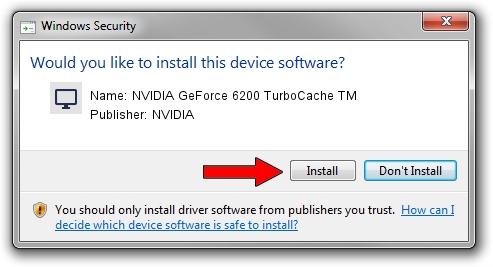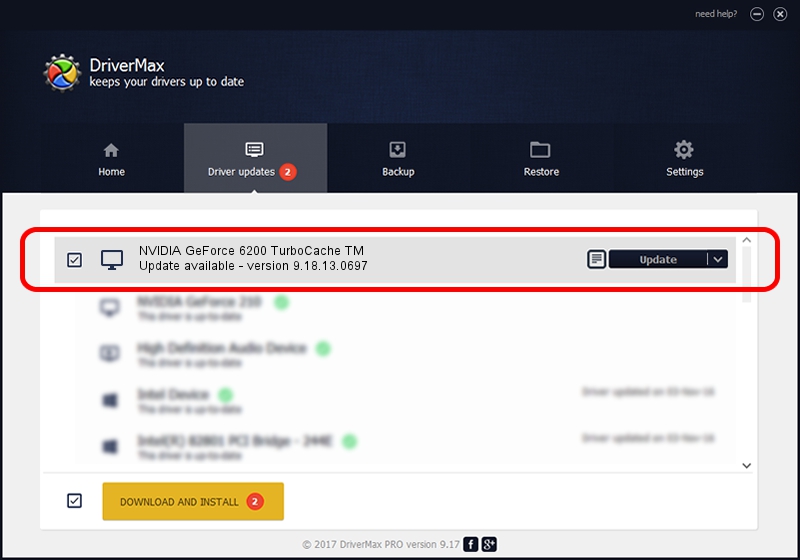Advertising seems to be blocked by your browser.
The ads help us provide this software and web site to you for free.
Please support our project by allowing our site to show ads.
Home /
Manufacturers /
NVIDIA /
NVIDIA GeForce 6200 TurboCache TM /
PCI/VEN_10DE&DEV_0161 /
9.18.13.0697 Oct 02, 2012
Download and install NVIDIA NVIDIA GeForce 6200 TurboCache TM driver
NVIDIA GeForce 6200 TurboCache TM is a Display Adapters hardware device. The Windows version of this driver was developed by NVIDIA. The hardware id of this driver is PCI/VEN_10DE&DEV_0161; this string has to match your hardware.
1. Manually install NVIDIA NVIDIA GeForce 6200 TurboCache TM driver
- Download the driver setup file for NVIDIA NVIDIA GeForce 6200 TurboCache TM driver from the location below. This is the download link for the driver version 9.18.13.0697 dated 2012-10-02.
- Start the driver installation file from a Windows account with the highest privileges (rights). If your User Access Control Service (UAC) is started then you will have to accept of the driver and run the setup with administrative rights.
- Go through the driver setup wizard, which should be pretty easy to follow. The driver setup wizard will scan your PC for compatible devices and will install the driver.
- Shutdown and restart your PC and enjoy the fresh driver, as you can see it was quite smple.
This driver received an average rating of 3 stars out of 12426 votes.
2. Installing the NVIDIA NVIDIA GeForce 6200 TurboCache TM driver using DriverMax: the easy way
The advantage of using DriverMax is that it will setup the driver for you in the easiest possible way and it will keep each driver up to date, not just this one. How can you install a driver with DriverMax? Let's follow a few steps!
- Start DriverMax and press on the yellow button named ~SCAN FOR DRIVER UPDATES NOW~. Wait for DriverMax to scan and analyze each driver on your computer.
- Take a look at the list of detected driver updates. Search the list until you locate the NVIDIA NVIDIA GeForce 6200 TurboCache TM driver. Click the Update button.
- Finished installing the driver!

Jun 20 2016 12:48PM / Written by Daniel Statescu for DriverMax
follow @DanielStatescu