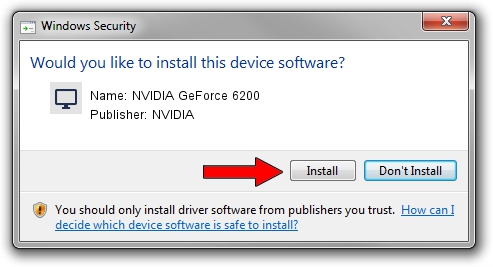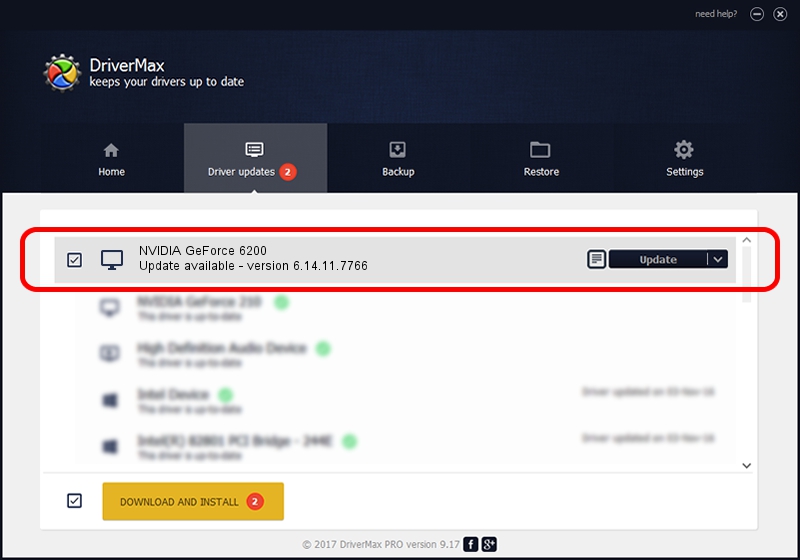Advertising seems to be blocked by your browser.
The ads help us provide this software and web site to you for free.
Please support our project by allowing our site to show ads.
Home /
Manufacturers /
NVIDIA /
NVIDIA GeForce 6200 /
PCI/VEN_10DE&DEV_0221 /
6.14.11.7766 Jun 25, 2008
NVIDIA NVIDIA GeForce 6200 - two ways of downloading and installing the driver
NVIDIA GeForce 6200 is a Display Adapters hardware device. The Windows version of this driver was developed by NVIDIA. In order to make sure you are downloading the exact right driver the hardware id is PCI/VEN_10DE&DEV_0221.
1. NVIDIA NVIDIA GeForce 6200 - install the driver manually
- Download the setup file for NVIDIA NVIDIA GeForce 6200 driver from the location below. This download link is for the driver version 6.14.11.7766 released on 2008-06-25.
- Start the driver setup file from a Windows account with the highest privileges (rights). If your UAC (User Access Control) is running then you will have to confirm the installation of the driver and run the setup with administrative rights.
- Follow the driver installation wizard, which should be quite straightforward. The driver installation wizard will analyze your PC for compatible devices and will install the driver.
- Restart your computer and enjoy the fresh driver, as you can see it was quite smple.
This driver was rated with an average of 3.6 stars by 66545 users.
2. The easy way: using DriverMax to install NVIDIA NVIDIA GeForce 6200 driver
The most important advantage of using DriverMax is that it will install the driver for you in the easiest possible way and it will keep each driver up to date, not just this one. How can you install a driver with DriverMax? Let's follow a few steps!
- Start DriverMax and push on the yellow button that says ~SCAN FOR DRIVER UPDATES NOW~. Wait for DriverMax to analyze each driver on your computer.
- Take a look at the list of driver updates. Search the list until you locate the NVIDIA NVIDIA GeForce 6200 driver. Click the Update button.
- That's all, the driver is now installed!

Jul 31 2016 3:03PM / Written by Daniel Statescu for DriverMax
follow @DanielStatescu