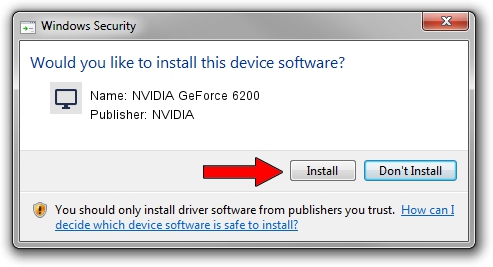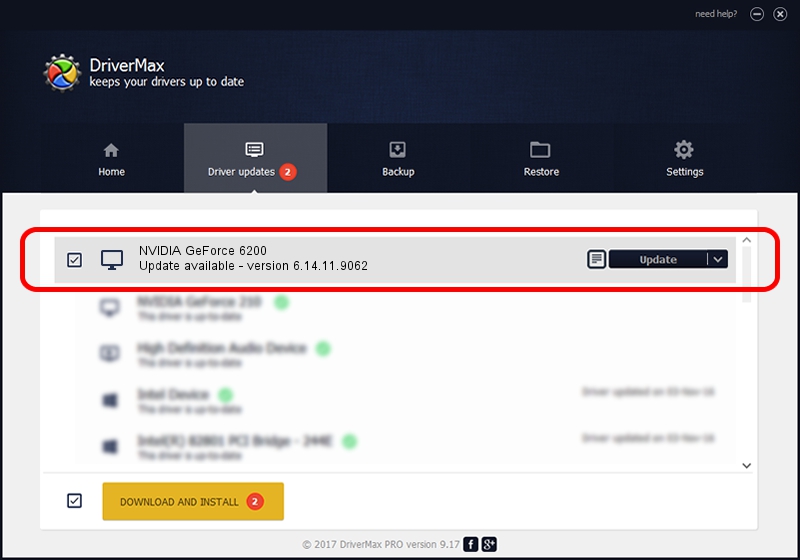Advertising seems to be blocked by your browser.
The ads help us provide this software and web site to you for free.
Please support our project by allowing our site to show ads.
Home /
Manufacturers /
NVIDIA /
NVIDIA GeForce 6200 /
PCI/VEN_10DE&DEV_014F /
6.14.11.9062 Sep 03, 2009
Driver for NVIDIA NVIDIA GeForce 6200 - downloading and installing it
NVIDIA GeForce 6200 is a Display Adapters device. The Windows version of this driver was developed by NVIDIA. In order to make sure you are downloading the exact right driver the hardware id is PCI/VEN_10DE&DEV_014F.
1. Install NVIDIA NVIDIA GeForce 6200 driver manually
- You can download from the link below the driver setup file for the NVIDIA NVIDIA GeForce 6200 driver. The archive contains version 6.14.11.9062 dated 2009-09-03 of the driver.
- Start the driver installer file from a user account with the highest privileges (rights). If your UAC (User Access Control) is enabled please confirm the installation of the driver and run the setup with administrative rights.
- Go through the driver installation wizard, which will guide you; it should be quite easy to follow. The driver installation wizard will analyze your PC and will install the right driver.
- When the operation finishes restart your computer in order to use the updated driver. It is as simple as that to install a Windows driver!
This driver received an average rating of 3.6 stars out of 41545 votes.
2. Using DriverMax to install NVIDIA NVIDIA GeForce 6200 driver
The most important advantage of using DriverMax is that it will setup the driver for you in just a few seconds and it will keep each driver up to date, not just this one. How can you install a driver using DriverMax? Let's take a look!
- Open DriverMax and click on the yellow button that says ~SCAN FOR DRIVER UPDATES NOW~. Wait for DriverMax to scan and analyze each driver on your computer.
- Take a look at the list of driver updates. Search the list until you locate the NVIDIA NVIDIA GeForce 6200 driver. Click the Update button.
- That's all, the driver is now installed!