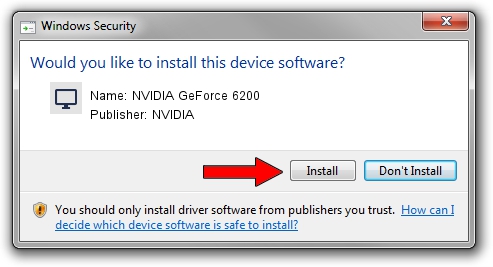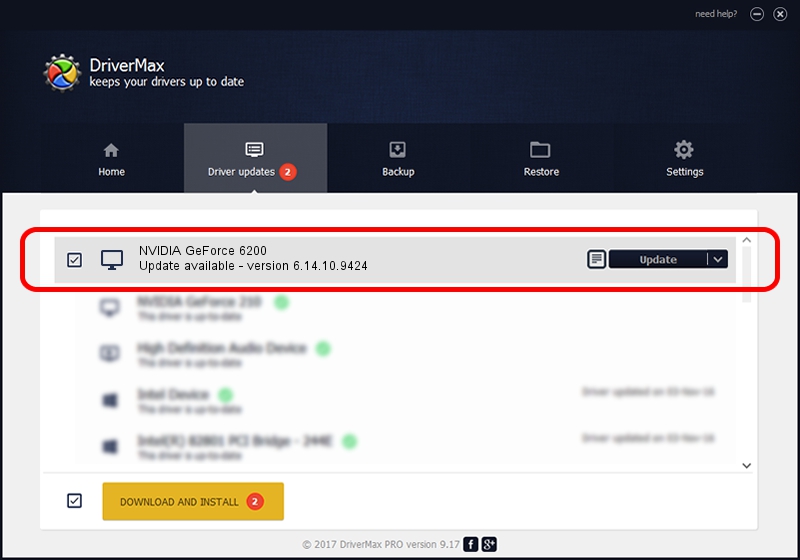Advertising seems to be blocked by your browser.
The ads help us provide this software and web site to you for free.
Please support our project by allowing our site to show ads.
Home /
Manufacturers /
NVIDIA /
NVIDIA GeForce 6200 /
PCI/VEN_10DE&DEV_00F3 /
6.14.10.9424 Apr 19, 2007
NVIDIA NVIDIA GeForce 6200 driver download and installation
NVIDIA GeForce 6200 is a Display Adapters device. This driver was developed by NVIDIA. In order to make sure you are downloading the exact right driver the hardware id is PCI/VEN_10DE&DEV_00F3.
1. Manually install NVIDIA NVIDIA GeForce 6200 driver
- You can download from the link below the driver setup file for the NVIDIA NVIDIA GeForce 6200 driver. The archive contains version 6.14.10.9424 dated 2007-04-19 of the driver.
- Run the driver installer file from a user account with administrative rights. If your UAC (User Access Control) is started please accept of the driver and run the setup with administrative rights.
- Go through the driver setup wizard, which will guide you; it should be pretty easy to follow. The driver setup wizard will analyze your PC and will install the right driver.
- When the operation finishes shutdown and restart your computer in order to use the updated driver. As you can see it was quite smple to install a Windows driver!
This driver was installed by many users and received an average rating of 3.1 stars out of 60887 votes.
2. How to install NVIDIA NVIDIA GeForce 6200 driver using DriverMax
The most important advantage of using DriverMax is that it will setup the driver for you in just a few seconds and it will keep each driver up to date, not just this one. How can you install a driver with DriverMax? Let's see!
- Open DriverMax and click on the yellow button that says ~SCAN FOR DRIVER UPDATES NOW~. Wait for DriverMax to scan and analyze each driver on your computer.
- Take a look at the list of detected driver updates. Search the list until you locate the NVIDIA NVIDIA GeForce 6200 driver. Click on Update.
- Finished installing the driver!

Aug 6 2016 7:23AM / Written by Dan Armano for DriverMax
follow @danarm