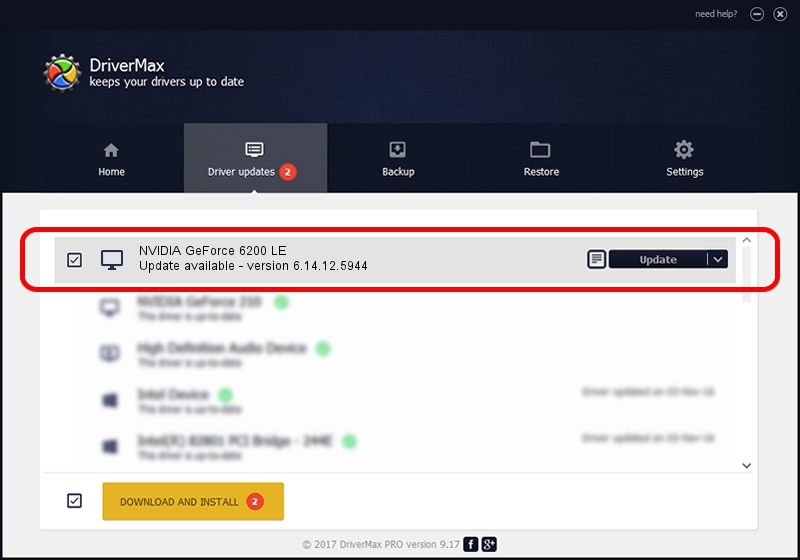Advertising seems to be blocked by your browser.
The ads help us provide this software and web site to you for free.
Please support our project by allowing our site to show ads.
Home /
Manufacturers /
NVIDIA /
NVIDIA GeForce 6200 LE /
PCI/VEN_10DE&DEV_0163 /
6.14.12.5944 Aug 19, 2010
NVIDIA NVIDIA GeForce 6200 LE how to download and install the driver
NVIDIA GeForce 6200 LE is a Display Adapters device. The developer of this driver was NVIDIA. PCI/VEN_10DE&DEV_0163 is the matching hardware id of this device.
1. NVIDIA NVIDIA GeForce 6200 LE driver - how to install it manually
- You can download from the link below the driver installer file for the NVIDIA NVIDIA GeForce 6200 LE driver. The archive contains version 6.14.12.5944 released on 2010-08-19 of the driver.
- Run the driver installer file from a user account with the highest privileges (rights). If your UAC (User Access Control) is running please confirm the installation of the driver and run the setup with administrative rights.
- Go through the driver installation wizard, which will guide you; it should be pretty easy to follow. The driver installation wizard will analyze your PC and will install the right driver.
- When the operation finishes shutdown and restart your computer in order to use the updated driver. As you can see it was quite smple to install a Windows driver!
This driver received an average rating of 3.2 stars out of 96821 votes.
2. Using DriverMax to install NVIDIA NVIDIA GeForce 6200 LE driver
The advantage of using DriverMax is that it will install the driver for you in just a few seconds and it will keep each driver up to date, not just this one. How can you install a driver with DriverMax? Let's follow a few steps!
- Start DriverMax and push on the yellow button that says ~SCAN FOR DRIVER UPDATES NOW~. Wait for DriverMax to analyze each driver on your PC.
- Take a look at the list of driver updates. Scroll the list down until you find the NVIDIA NVIDIA GeForce 6200 LE driver. Click the Update button.
- Finished installing the driver!

Jul 8 2016 3:24AM / Written by Dan Armano for DriverMax
follow @danarm