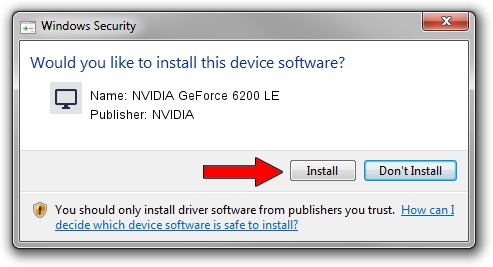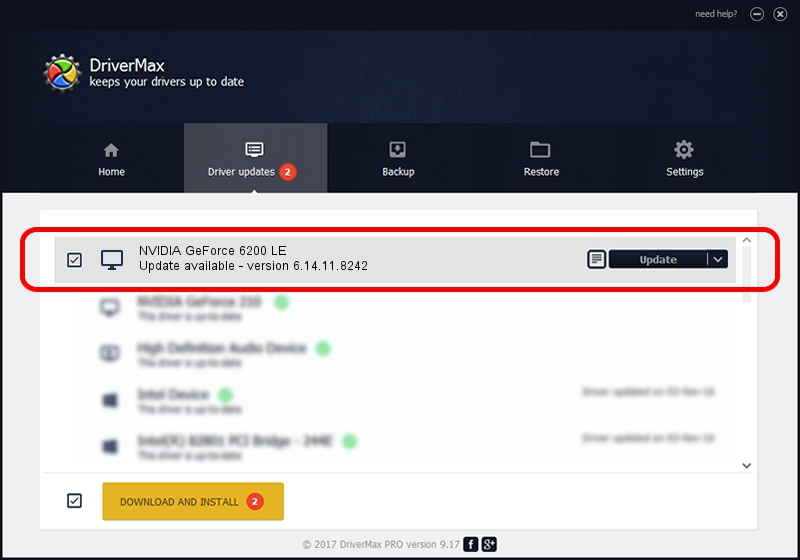Advertising seems to be blocked by your browser.
The ads help us provide this software and web site to you for free.
Please support our project by allowing our site to show ads.
Home /
Manufacturers /
NVIDIA /
NVIDIA GeForce 6200 LE /
PCI/VEN_10DE&DEV_0163 /
6.14.11.8242 Mar 08, 2009
Download and install NVIDIA NVIDIA GeForce 6200 LE driver
NVIDIA GeForce 6200 LE is a Display Adapters hardware device. The Windows version of this driver was developed by NVIDIA. In order to make sure you are downloading the exact right driver the hardware id is PCI/VEN_10DE&DEV_0163.
1. NVIDIA NVIDIA GeForce 6200 LE driver - how to install it manually
- You can download from the link below the driver setup file for the NVIDIA NVIDIA GeForce 6200 LE driver. The archive contains version 6.14.11.8242 dated 2009-03-08 of the driver.
- Run the driver installer file from a user account with administrative rights. If your UAC (User Access Control) is running please confirm the installation of the driver and run the setup with administrative rights.
- Go through the driver installation wizard, which will guide you; it should be pretty easy to follow. The driver installation wizard will analyze your PC and will install the right driver.
- When the operation finishes restart your computer in order to use the updated driver. As you can see it was quite smple to install a Windows driver!
This driver received an average rating of 3.2 stars out of 14139 votes.
2. Installing the NVIDIA NVIDIA GeForce 6200 LE driver using DriverMax: the easy way
The most important advantage of using DriverMax is that it will setup the driver for you in the easiest possible way and it will keep each driver up to date. How can you install a driver with DriverMax? Let's take a look!
- Open DriverMax and press on the yellow button named ~SCAN FOR DRIVER UPDATES NOW~. Wait for DriverMax to analyze each driver on your PC.
- Take a look at the list of driver updates. Search the list until you find the NVIDIA NVIDIA GeForce 6200 LE driver. Click on Update.
- That's all, the driver is now installed!

Jul 26 2016 2:12PM / Written by Dan Armano for DriverMax
follow @danarm