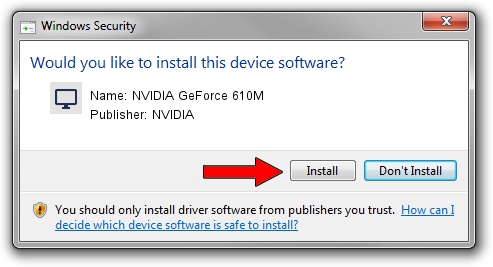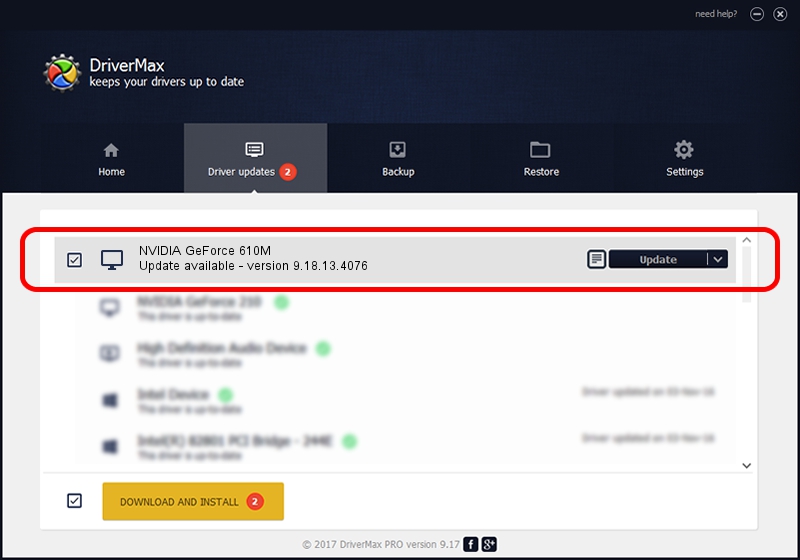Advertising seems to be blocked by your browser.
The ads help us provide this software and web site to you for free.
Please support our project by allowing our site to show ads.
Home /
Manufacturers /
NVIDIA /
NVIDIA GeForce 610M /
PCI/VEN_10DE&DEV_105A&SUBSYS_055A1025 /
9.18.13.4076 Aug 26, 2014
NVIDIA NVIDIA GeForce 610M - two ways of downloading and installing the driver
NVIDIA GeForce 610M is a Display Adapters hardware device. The developer of this driver was NVIDIA. The hardware id of this driver is PCI/VEN_10DE&DEV_105A&SUBSYS_055A1025.
1. Install NVIDIA NVIDIA GeForce 610M driver manually
- You can download from the link below the driver installer file for the NVIDIA NVIDIA GeForce 610M driver. The archive contains version 9.18.13.4076 dated 2014-08-26 of the driver.
- Start the driver installer file from a user account with the highest privileges (rights). If your UAC (User Access Control) is started please accept of the driver and run the setup with administrative rights.
- Follow the driver installation wizard, which will guide you; it should be quite easy to follow. The driver installation wizard will scan your PC and will install the right driver.
- When the operation finishes restart your PC in order to use the updated driver. As you can see it was quite smple to install a Windows driver!
This driver was installed by many users and received an average rating of 3.2 stars out of 66349 votes.
2. The easy way: using DriverMax to install NVIDIA NVIDIA GeForce 610M driver
The most important advantage of using DriverMax is that it will setup the driver for you in just a few seconds and it will keep each driver up to date, not just this one. How can you install a driver using DriverMax? Let's take a look!
- Start DriverMax and click on the yellow button named ~SCAN FOR DRIVER UPDATES NOW~. Wait for DriverMax to analyze each driver on your computer.
- Take a look at the list of detected driver updates. Search the list until you locate the NVIDIA NVIDIA GeForce 610M driver. Click the Update button.
- Finished installing the driver!

Jun 24 2016 12:36AM / Written by Andreea Kartman for DriverMax
follow @DeeaKartman