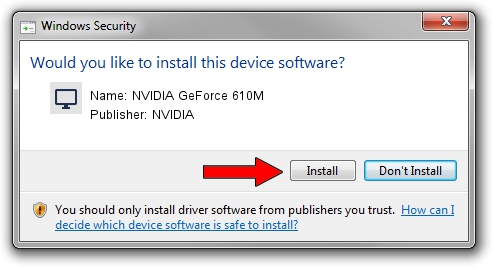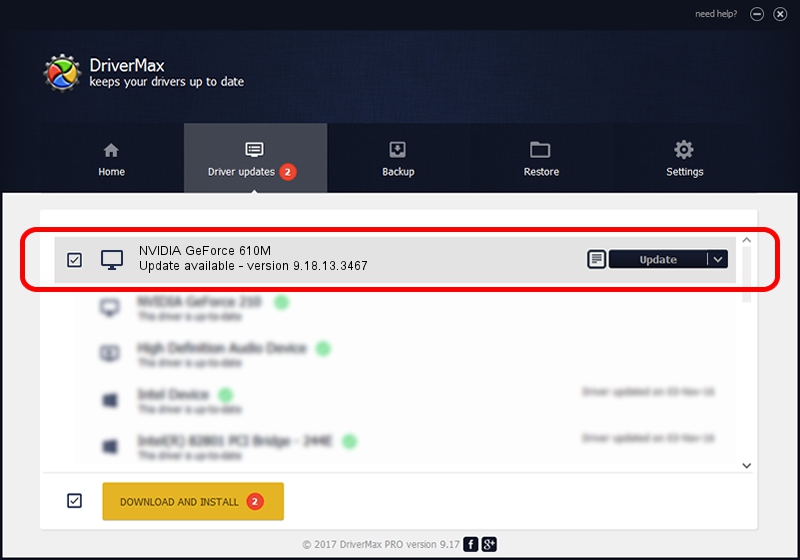Advertising seems to be blocked by your browser.
The ads help us provide this software and web site to you for free.
Please support our project by allowing our site to show ads.
Home /
Manufacturers /
NVIDIA /
NVIDIA GeForce 610M /
PCI/VEN_10DE&DEV_105A&SUBSYS_05051025 /
9.18.13.3467 Jan 15, 2014
Download and install NVIDIA NVIDIA GeForce 610M driver
NVIDIA GeForce 610M is a Display Adapters device. This driver was developed by NVIDIA. In order to make sure you are downloading the exact right driver the hardware id is PCI/VEN_10DE&DEV_105A&SUBSYS_05051025.
1. How to manually install NVIDIA NVIDIA GeForce 610M driver
- Download the driver setup file for NVIDIA NVIDIA GeForce 610M driver from the link below. This is the download link for the driver version 9.18.13.3467 released on 2014-01-15.
- Start the driver installation file from a Windows account with the highest privileges (rights). If your User Access Control (UAC) is running then you will have to confirm the installation of the driver and run the setup with administrative rights.
- Follow the driver installation wizard, which should be quite straightforward. The driver installation wizard will scan your PC for compatible devices and will install the driver.
- Shutdown and restart your computer and enjoy the new driver, it is as simple as that.
This driver was installed by many users and received an average rating of 3.8 stars out of 36070 votes.
2. Installing the NVIDIA NVIDIA GeForce 610M driver using DriverMax: the easy way
The advantage of using DriverMax is that it will install the driver for you in the easiest possible way and it will keep each driver up to date. How can you install a driver with DriverMax? Let's take a look!
- Start DriverMax and click on the yellow button that says ~SCAN FOR DRIVER UPDATES NOW~. Wait for DriverMax to scan and analyze each driver on your computer.
- Take a look at the list of available driver updates. Scroll the list down until you locate the NVIDIA NVIDIA GeForce 610M driver. Click the Update button.
- Finished installing the driver!

Jul 22 2016 7:31PM / Written by Andreea Kartman for DriverMax
follow @DeeaKartman