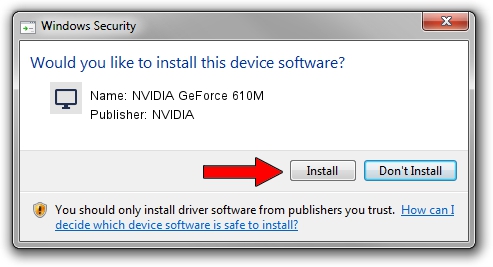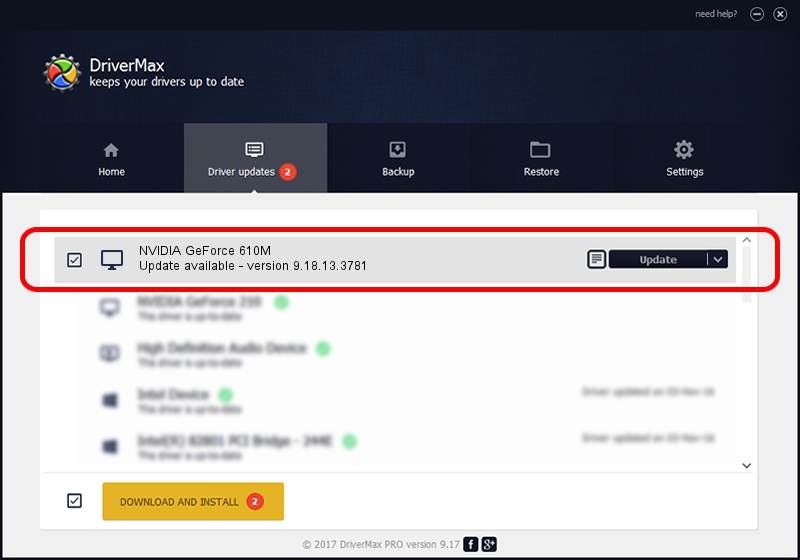Advertising seems to be blocked by your browser.
The ads help us provide this software and web site to you for free.
Please support our project by allowing our site to show ads.
Home /
Manufacturers /
NVIDIA /
NVIDIA GeForce 610M /
PCI/VEN_10DE&DEV_1058&SUBSYS_21331043 /
9.18.13.3781 May 12, 2014
NVIDIA NVIDIA GeForce 610M how to download and install the driver
NVIDIA GeForce 610M is a Display Adapters hardware device. The developer of this driver was NVIDIA. The hardware id of this driver is PCI/VEN_10DE&DEV_1058&SUBSYS_21331043; this string has to match your hardware.
1. Install NVIDIA NVIDIA GeForce 610M driver manually
- You can download from the link below the driver installer file for the NVIDIA NVIDIA GeForce 610M driver. The archive contains version 9.18.13.3781 dated 2014-05-12 of the driver.
- Run the driver installer file from a user account with administrative rights. If your User Access Control (UAC) is running please confirm the installation of the driver and run the setup with administrative rights.
- Follow the driver installation wizard, which will guide you; it should be pretty easy to follow. The driver installation wizard will scan your computer and will install the right driver.
- When the operation finishes shutdown and restart your PC in order to use the updated driver. As you can see it was quite smple to install a Windows driver!
Driver rating 3.8 stars out of 37294 votes.
2. Using DriverMax to install NVIDIA NVIDIA GeForce 610M driver
The advantage of using DriverMax is that it will setup the driver for you in the easiest possible way and it will keep each driver up to date, not just this one. How easy can you install a driver using DriverMax? Let's follow a few steps!
- Open DriverMax and push on the yellow button named ~SCAN FOR DRIVER UPDATES NOW~. Wait for DriverMax to scan and analyze each driver on your computer.
- Take a look at the list of driver updates. Scroll the list down until you find the NVIDIA NVIDIA GeForce 610M driver. Click on Update.
- Enjoy using the updated driver! :)

Jul 2 2016 3:02PM / Written by Daniel Statescu for DriverMax
follow @DanielStatescu