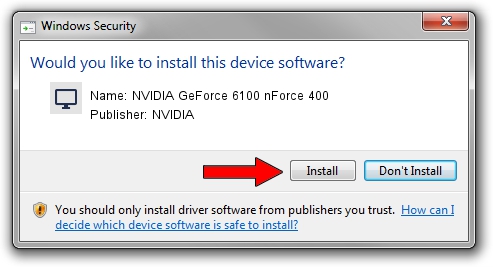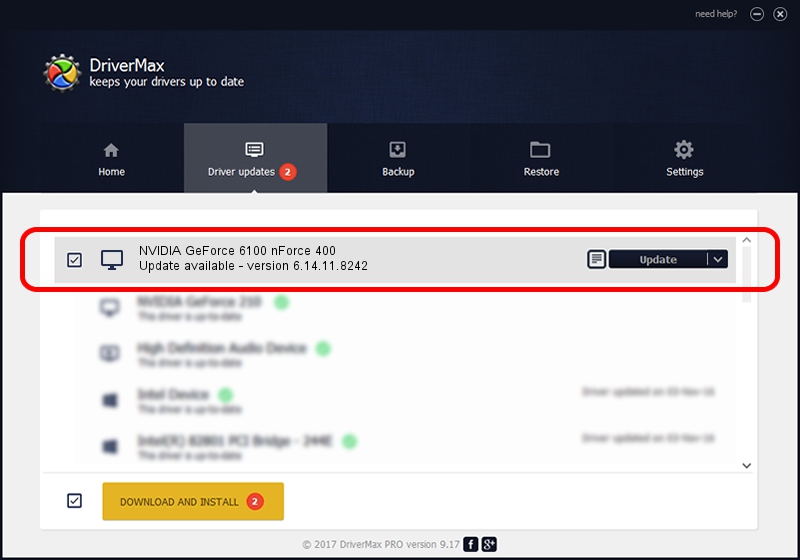Advertising seems to be blocked by your browser.
The ads help us provide this software and web site to you for free.
Please support our project by allowing our site to show ads.
Home /
Manufacturers /
NVIDIA /
NVIDIA GeForce 6100 nForce 400 /
PCI/VEN_10DE&DEV_03D2 /
6.14.11.8242 Mar 08, 2009
NVIDIA NVIDIA GeForce 6100 nForce 400 driver download and installation
NVIDIA GeForce 6100 nForce 400 is a Display Adapters hardware device. This Windows driver was developed by NVIDIA. PCI/VEN_10DE&DEV_03D2 is the matching hardware id of this device.
1. NVIDIA NVIDIA GeForce 6100 nForce 400 driver - how to install it manually
- Download the setup file for NVIDIA NVIDIA GeForce 6100 nForce 400 driver from the link below. This download link is for the driver version 6.14.11.8242 released on 2009-03-08.
- Start the driver installation file from a Windows account with the highest privileges (rights). If your UAC (User Access Control) is started then you will have to confirm the installation of the driver and run the setup with administrative rights.
- Go through the driver setup wizard, which should be pretty straightforward. The driver setup wizard will scan your PC for compatible devices and will install the driver.
- Restart your PC and enjoy the updated driver, as you can see it was quite smple.
This driver received an average rating of 3.3 stars out of 67739 votes.
2. The easy way: using DriverMax to install NVIDIA NVIDIA GeForce 6100 nForce 400 driver
The most important advantage of using DriverMax is that it will setup the driver for you in the easiest possible way and it will keep each driver up to date, not just this one. How can you install a driver with DriverMax? Let's take a look!
- Open DriverMax and press on the yellow button that says ~SCAN FOR DRIVER UPDATES NOW~. Wait for DriverMax to scan and analyze each driver on your computer.
- Take a look at the list of driver updates. Scroll the list down until you locate the NVIDIA NVIDIA GeForce 6100 nForce 400 driver. Click the Update button.
- Finished installing the driver!

Jul 3 2016 9:24PM / Written by Dan Armano for DriverMax
follow @danarm