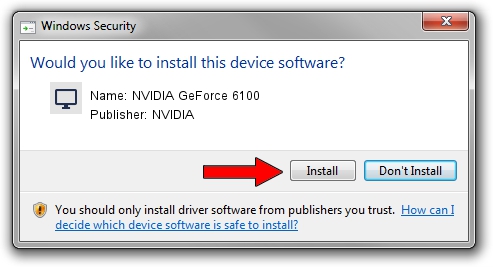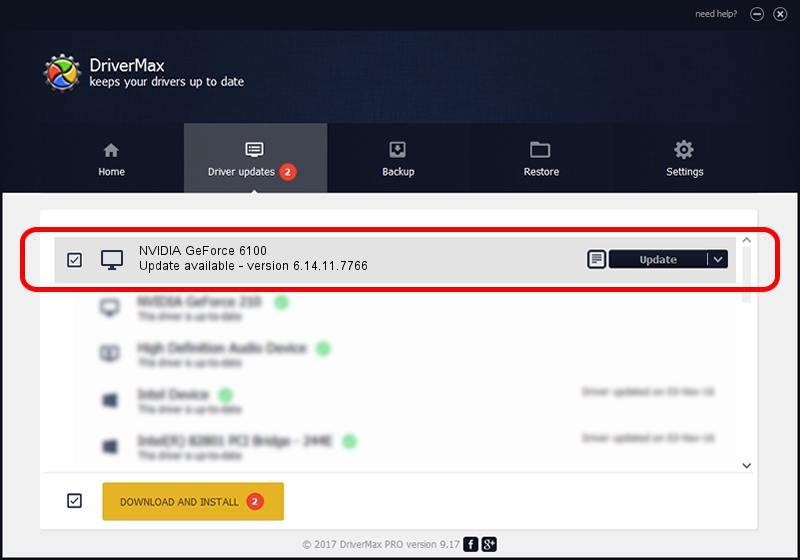Advertising seems to be blocked by your browser.
The ads help us provide this software and web site to you for free.
Please support our project by allowing our site to show ads.
Home /
Manufacturers /
NVIDIA /
NVIDIA GeForce 6100 /
PCI/VEN_10DE&DEV_0242 /
6.14.11.7766 Jun 25, 2008
NVIDIA NVIDIA GeForce 6100 how to download and install the driver
NVIDIA GeForce 6100 is a Display Adapters device. The Windows version of this driver was developed by NVIDIA. PCI/VEN_10DE&DEV_0242 is the matching hardware id of this device.
1. NVIDIA NVIDIA GeForce 6100 - install the driver manually
- You can download from the link below the driver installer file for the NVIDIA NVIDIA GeForce 6100 driver. The archive contains version 6.14.11.7766 released on 2008-06-25 of the driver.
- Run the driver installer file from a user account with administrative rights. If your UAC (User Access Control) is started please confirm the installation of the driver and run the setup with administrative rights.
- Follow the driver setup wizard, which will guide you; it should be quite easy to follow. The driver setup wizard will analyze your PC and will install the right driver.
- When the operation finishes restart your computer in order to use the updated driver. It is as simple as that to install a Windows driver!
This driver was installed by many users and received an average rating of 3.1 stars out of 27792 votes.
2. How to install NVIDIA NVIDIA GeForce 6100 driver using DriverMax
The most important advantage of using DriverMax is that it will install the driver for you in just a few seconds and it will keep each driver up to date, not just this one. How easy can you install a driver using DriverMax? Let's take a look!
- Start DriverMax and press on the yellow button named ~SCAN FOR DRIVER UPDATES NOW~. Wait for DriverMax to scan and analyze each driver on your computer.
- Take a look at the list of driver updates. Scroll the list down until you find the NVIDIA NVIDIA GeForce 6100 driver. Click the Update button.
- Finished installing the driver!

Jul 31 2016 3:01PM / Written by Andreea Kartman for DriverMax
follow @DeeaKartman