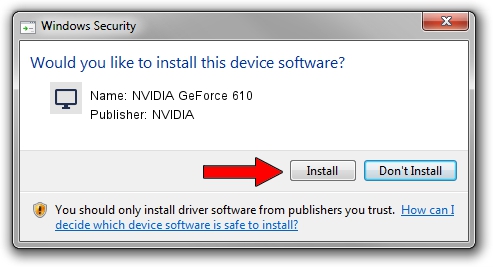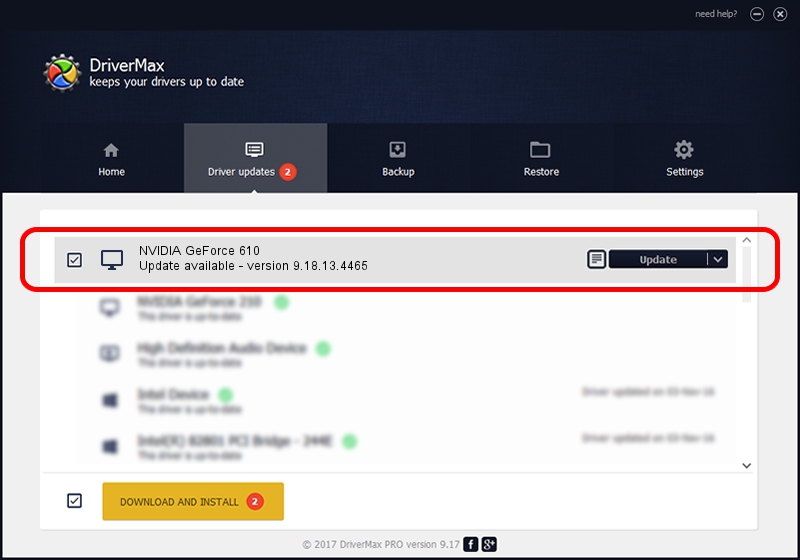Advertising seems to be blocked by your browser.
The ads help us provide this software and web site to you for free.
Please support our project by allowing our site to show ads.
Home /
Manufacturers /
NVIDIA /
NVIDIA GeForce 610 /
PCI/VEN_10DE&DEV_1058&SUBSYS_2AED103C /
9.18.13.4465 Nov 03, 2014
NVIDIA NVIDIA GeForce 610 how to download and install the driver
NVIDIA GeForce 610 is a Display Adapters device. The developer of this driver was NVIDIA. The hardware id of this driver is PCI/VEN_10DE&DEV_1058&SUBSYS_2AED103C; this string has to match your hardware.
1. NVIDIA NVIDIA GeForce 610 - install the driver manually
- You can download from the link below the driver setup file for the NVIDIA NVIDIA GeForce 610 driver. The archive contains version 9.18.13.4465 dated 2014-11-03 of the driver.
- Run the driver installer file from a user account with the highest privileges (rights). If your UAC (User Access Control) is enabled please confirm the installation of the driver and run the setup with administrative rights.
- Follow the driver setup wizard, which will guide you; it should be quite easy to follow. The driver setup wizard will analyze your computer and will install the right driver.
- When the operation finishes restart your computer in order to use the updated driver. It is as simple as that to install a Windows driver!
This driver was installed by many users and received an average rating of 3 stars out of 30366 votes.
2. Using DriverMax to install NVIDIA NVIDIA GeForce 610 driver
The most important advantage of using DriverMax is that it will install the driver for you in the easiest possible way and it will keep each driver up to date, not just this one. How can you install a driver with DriverMax? Let's follow a few steps!
- Open DriverMax and press on the yellow button named ~SCAN FOR DRIVER UPDATES NOW~. Wait for DriverMax to scan and analyze each driver on your computer.
- Take a look at the list of driver updates. Search the list until you locate the NVIDIA NVIDIA GeForce 610 driver. Click the Update button.
- Finished installing the driver!

Jun 20 2016 12:48PM / Written by Dan Armano for DriverMax
follow @danarm