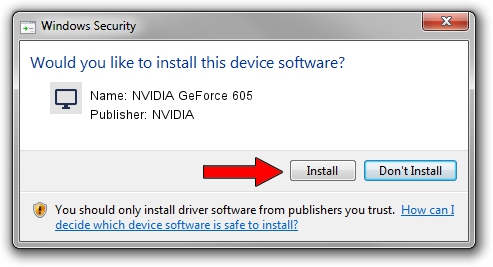Advertising seems to be blocked by your browser.
The ads help us provide this software and web site to you for free.
Please support our project by allowing our site to show ads.
Home /
Manufacturers /
NVIDIA /
NVIDIA GeForce 605 /
PCI/VEN_10DE&DEV_1048 /
9.18.13.4065 Aug 04, 2014
NVIDIA NVIDIA GeForce 605 - two ways of downloading and installing the driver
NVIDIA GeForce 605 is a Display Adapters hardware device. The developer of this driver was NVIDIA. In order to make sure you are downloading the exact right driver the hardware id is PCI/VEN_10DE&DEV_1048.
1. NVIDIA NVIDIA GeForce 605 driver - how to install it manually
- Download the setup file for NVIDIA NVIDIA GeForce 605 driver from the location below. This is the download link for the driver version 9.18.13.4065 released on 2014-08-04.
- Start the driver setup file from a Windows account with the highest privileges (rights). If your UAC (User Access Control) is started then you will have to accept of the driver and run the setup with administrative rights.
- Go through the driver setup wizard, which should be pretty straightforward. The driver setup wizard will scan your PC for compatible devices and will install the driver.
- Restart your computer and enjoy the new driver, as you can see it was quite smple.
This driver was installed by many users and received an average rating of 3.1 stars out of 88063 votes.
2. Installing the NVIDIA NVIDIA GeForce 605 driver using DriverMax: the easy way
The most important advantage of using DriverMax is that it will setup the driver for you in the easiest possible way and it will keep each driver up to date, not just this one. How easy can you install a driver with DriverMax? Let's take a look!
- Open DriverMax and push on the yellow button named ~SCAN FOR DRIVER UPDATES NOW~. Wait for DriverMax to analyze each driver on your PC.
- Take a look at the list of driver updates. Search the list until you locate the NVIDIA NVIDIA GeForce 605 driver. Click on Update.
- That's all, the driver is now installed!